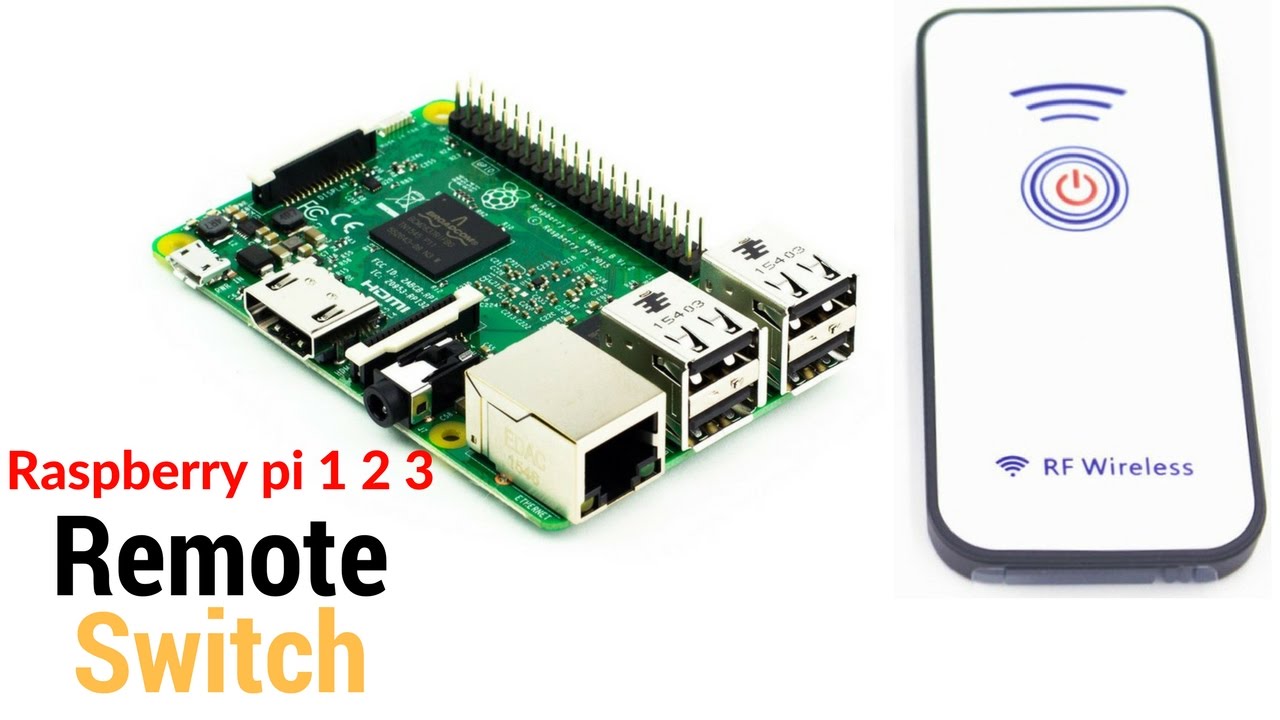Access Your Raspberry Pi Remotely: Easy Guide
Ever dreamt of controlling your Raspberry Pi from the comfort of your couch, or even from across the globe? The ability to remotely access your Raspberry Pi isn't just a technological marvel; it's a gateway to a world of possibilities, offering unprecedented control over your projects and systems.
Imagine the convenience of accessing your home automation system, monitoring your weather station, or simply tweaking your code, all without being physically present. This guide unravels the secrets of remote Raspberry Pi access, demystifying the process and empowering you to harness the full potential of this versatile device. We'll walk you through the essential steps, explore various methods, and equip you with the knowledge to become a remote access aficionado.
Before diving into the specifics, let's consider some foundational concepts. Remote access, at its core, involves establishing a connection to your Raspberry Pi from another device, be it a computer, a tablet, or even your smartphone, over a network. This network can be your local home network or the vast expanse of the internet. Several technologies facilitate this, each with its strengths and weaknesses.
One of the most fundamental is SSH (Secure Shell), a protocol that allows you to securely connect to your Raspberry Pi's command-line interface. Think of it as a secure tunnel through which you can send commands and receive responses. SSH is a cornerstone of remote access, providing a robust and reliable method for interacting with your Pi.
However, SSH isn't the only avenue available. Depending on your needs and preferences, you might find other solutions more suitable. VNC (Virtual Network Computing), for example, allows you to remotely control your Pi's graphical interface. This means you can see and interact with your Pi's desktop as if you were sitting right in front of it, perfect for applications that require a GUI (Graphical User Interface).
To begin, the first step often involves connecting your phone to the same network as your Raspberry Pi. After a few seconds, you should see a list of all the devices connected to your network. Scroll down to find the entry with the manufacturer "raspberry pi." This is how many users determine their Raspberry Pi's presence and network location initially.
The process of preparing your Raspberry Pi for remote access requires a few crucial steps. While the specifics can vary depending on the method you choose, some common denominators exist. These include configuring your network settings, enabling the appropriate services, and ensuring the security of your connection.
Once you've grasped the basics, you can begin to explore more advanced techniques. One powerful approach involves utilizing a VPN (Virtual Private Network). A VPN creates an encrypted connection between your device and your home network, adding an extra layer of security and privacy, particularly crucial when accessing your Pi from public Wi-Fi networks.
There are also commercial and open-source software platforms designed specifically for remote access. SocketXP is one such example, offering a user-friendly web portal that allows you to easily manage, control, monitor, and remotely access a fleet of Raspberry Pis. TeamViewer is also a popular choice, providing a simple and intuitive way to connect to your Pi's desktop remotely.
For those who enjoy command line interactions, many tutorials provide steps on using SSH. SSH allows you to access your Pi's terminal remotely within a local network or beyond. For instance, using the Putty terminal, as outlined in this guide, opens the door to remote access through different networks. Users of Raspbian for Robots can utilize noVNC to remotely access your Raspberry Pi's desktop and shellinabox from locations beyond your home network.
To maximize your experience, consider these essential tips. First and foremost, use strong, unique passwords to protect your Pi from unauthorized access. This is a fundamental security measure that should never be overlooked. Second, always use a VPN when accessing your Pi from a different network, especially if you're connecting from a public Wi-Fi hotspot. A VPN adds an extra layer of encryption, protecting your data from prying eyes.
When you use a remote access software on your Raspberry Pi, the Raspberry Pi device can be securely accessed from anywhere in the world.
To get started with TeamViewer, launch the application and jot down the unique ID and password displayed. Download and install TeamViewer from the device that you want to use to access your Pi remotely. Once installed, launch the application and enter the ID and password of your Pi. You will then be connected remotely, allowing you to view and control the Pi's desktop.
The idea is to control your raspberry pi from another computer, either on the same local network or from anywhere (depending on the solution you use). For example, we can mention: Accessing your pi's terminal remotely within a local network. Use VNC to get full control of the desktop interface of your raspberry pi.
If you're new to this, fear not. We're going to break it down step by step so even if you're a total noob, you'll be able to access your raspberry pi from anywhere like a pro.
Remotely access raspberry pi ssh is one of the coolest features of this tiny powerhouse, and we're about to show you how it works. Now that you know how to access your Raspberry Pi remotely, you will feel a sense of empowerment and control over your devices, regardless of your location.