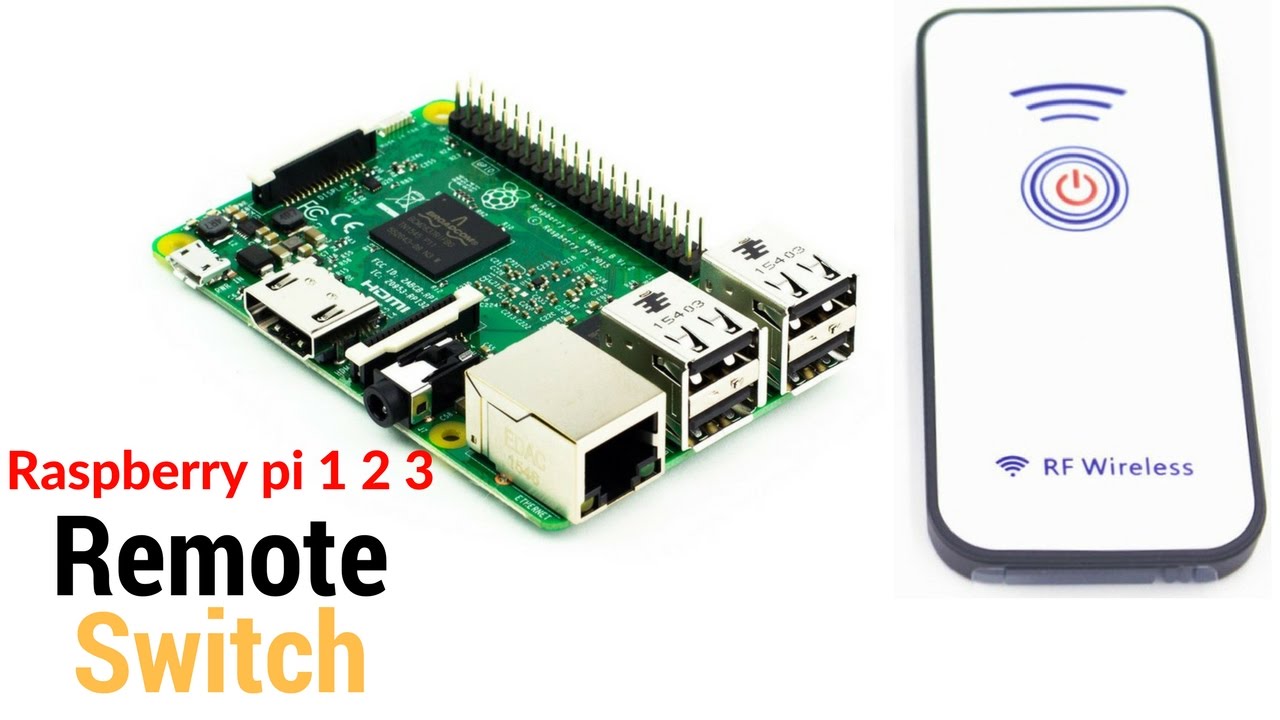Remotely Control Your Raspberry Pi: A Beginner's Guide & Tips
Can you truly harness the power of the internet to command your Raspberry Pi from anywhere on the globe? The answer is a resounding yes, and it's more accessible than you might think. This isn't just about tinkering; it's about unlocking the potential for remote control, monitoring, and even full-fledged desktop access to your miniature marvel.
The allure of remotely managing your Raspberry Pi stems from its inherent versatility. Imagine overseeing a home automation system, monitoring a remote weather station, or even accessing your personal files, all from the convenience of your phone, tablet, or any computer with an internet connection. The possibilities are as vast as the internet itself.
To embark on this journey of remote Raspberry Pi mastery, several pathways lie before you. The most common involve leveraging protocols like SSH (Secure Shell), VNC (Virtual Network Computing), and RDP (Remote Desktop Protocol). Each offers a distinct approach to establishing a secure and functional connection to your Pi. Furthermore, consider the role of external services, such as RealVNC's Cloud VNC Viewer, which simplifies the process by abstracting away some of the underlying complexities. These services provide a user-friendly method to access your Pi from almost anywhere.
Before diving in, let's gather the essential ingredients. First and foremost, you'll need a Raspberry Pi with a stable internet connection. While Wi-Fi is an option, an Ethernet connection is often preferred for its superior speed and reliability, especially when transferring data-intensive tasks. The second crucial element is a device that will act as your remote control station. This could be your everyday PC, a sleek tablet, or even the smartphone you carry in your pocket. Finally, a bit of technical know-how and a dash of patience will go a long way.
One effective strategy is to install and configure XRDP on your Raspberry Pi OS. XRDP provides a remote desktop environment that allows you to connect to your Pi using the RDP protocol. This is a familiar interface for those accustomed to Windows systems, making the transition seamless. The specific steps, while not overly complex, deserve a clear and detailed explanation. If visual learners appreciate this type of instruction there is a video lessons available for the community members, it can be joined and watched directly, with 20+ other lessons for raspberry pi and many other benefits.
Another compelling option involves using VNC Connect. VNC has long been the industry standard for remote desktop access within a local network, and VNC Connect extends this capability to the internet. VNC Connect is designed to provide remote access and offer a seamless user experience. It will provide a straightforward way to control a Raspberry Pi from afar.
The process typically involves a few straightforward steps. The VNC Connect window will diligently search for devices running VNC Server software, including your Raspberry Pi. Upon discovery, your Pi's entry on the screen will likely be listed as an "unregistered device," along with gateway and IP address information.
At this juncture, you'll essentially register your computer with your Raspberry Pi, a process that paves the way for future password-free access. Registering is not covered in this document, but you can use the configuration information above.
For those seeking the latest cutting-edge solution, the "Raspberry Pi Connect" service is also available for testing, offering a streamlined and user-friendly remote access experience. The beta version of "Raspberry Pi Connect" suggests a promising future, and we can anticipate its usage in numerous upcoming projects. It is very easy to setup, and can be used by anyone from any corner of world.
Now that the stage is set, and the technical groundwork is complete, you're ready to connect to your Raspberry Pi from virtually any location in the world. To initiate the connection, employ your external IP address, accompanied by the specific port you've configured for forwarding. Once prompted, enter your Raspberry Pi's credentials, and you'll be granted access to your Pi's desktop environment. From this point onward, you can manipulate your Raspberry Pi precisely as if you were physically present.
The methods described above represent the most prevalent methods for remote access, leveraging open protocols like SSH, VNC, RDP, and VPNs. However, each approach has nuances and configuration requirements. The specific steps will depend on your networking setup, your choice of remote access protocol, and the operating system on your controlling device.
In essence, the journey to remotely control your Raspberry Pi is within reach. Whether you're a seasoned tech enthusiast or a curious beginner, the resources and guidance are readily available. By following the appropriate steps, you can transform your Raspberry Pi into a versatile tool that can be controlled and monitored from anywhere in the world.
One of the most common method of remotely accessing a Raspberry Pi involves port forwarding. Here's a simplified look at port forwarding.
Port forwarding involves configuring your router to direct incoming network traffic on a specific port to your Raspberry Pi's internal IP address and port. This allows external devices to connect to your Raspberry Pi even when it's behind a router or firewall. First, you'll need to identify your Raspberry Pi's internal IP address, usually something like 192.168.1.xxx, which can typically be found within your router's settings. Then, you access your router's configuration panel (often through a web browser at an address like 192.168.1.1 or 192.168.0.1). Within the router's settings, locate the port forwarding section. You'll then configure a port forwarding rule. For example, if you're using SSH, you'll want to forward traffic on port 22 (the standard SSH port) to your Raspberry Pi's internal IP address on port 22. Save the settings and you're done!
A few other things to consider are security. Always use strong passwords for your Raspberry Pi user accounts. Consider using SSH keys instead of passwords for even stronger security. Keep your Raspberry Pi's software up to date, including the operating system and any installed applications, to patch potential vulnerabilities. Enable a firewall on your Raspberry Pi to further restrict network access. Also consider a VPN. VPNs provide a secure encrypted connection between your device and your home network, allowing you to remotely access your Raspberry Pi as if you were on the same local network.
Once all the configurations are done, then you can follow the next steps to access it. You will arrive at a login screen, where you can enter your login credentials. After entering your login credentials, you should be connected to the raspberry pi desktop, then you can operate your raspberry pi exactly as you could if you were directly connected.
The third and newest remote access method is Raspberry Pi Connect, which is showing great promise and we can see it being used in a plethora of future Raspberry Pi projects.