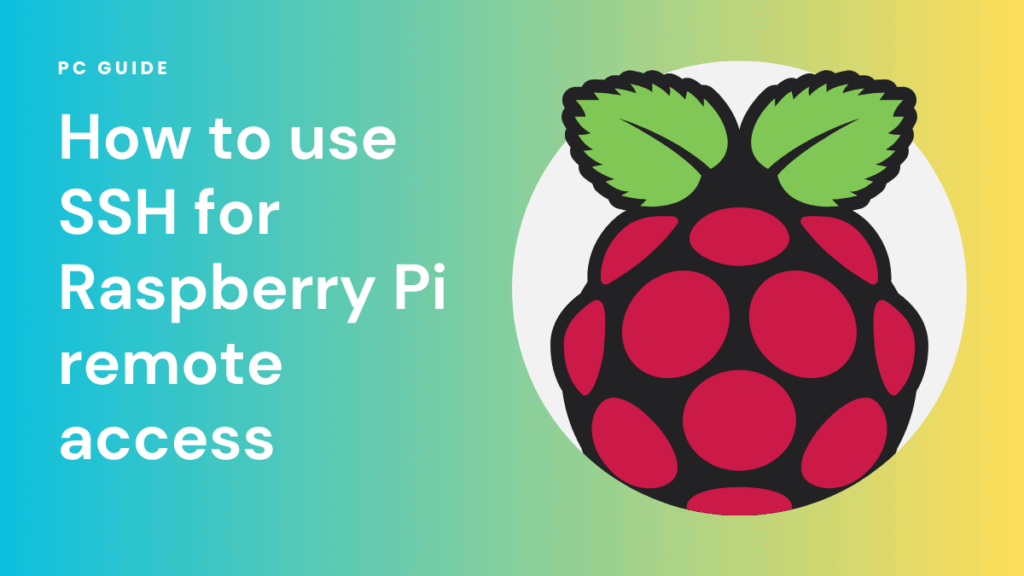How To Easily Access Your Raspberry Pi Remotely Via SSH
Can you truly unlock the power of your Raspberry Pi from anywhere in the world? The answer, definitively, is yes. And the key to that freedom lies in understanding how to securely and effectively access your Raspberry Pi remotely via SSH. This capability transforms your tiny computer into a versatile tool, accessible from your couch, across town, or even across continents. Imagine the possibilities: monitoring your home automation system, managing your media server, or developing projects, all without being physically present with your Raspberry Pi.
The allure of remote access is undeniable. It grants control and convenience, allowing you to leverage the full potential of your Raspberry Pi regardless of your location. However, the mechanics of achieving this and doing so securely often seem daunting to newcomers. The purpose of this article is to demystify the process, providing a clear, concise, and actionable guide to accessing your Raspberry Pi remotely via SSH. We'll delve into the necessary steps, from initial setup to advanced security considerations, ensuring you can confidently navigate the landscape of remote access and harness its boundless potential.
Before we dive into the technical specifics, it's crucial to grasp the fundamental concepts at play. SSH, or Secure Shell, is a cryptographic network protocol that allows you to securely connect to a remote server, in this case, your Raspberry Pi. Think of it as a secure tunnel through which you can send commands, transfer files, and manage your Pi's operating system. Without SSH, accessing your Pi remotely would be akin to shouting into the void, with your data and commands vulnerable to interception. SSH, therefore, is not just a convenience; it's an absolute necessity for secure remote access.
To effectively access your Raspberry Pi remotely via SSH, you'll need a few prerequisites. First, you'll need a Raspberry Pi, preferably one that's connected to the internet via Ethernet or Wi-Fi. Second, you'll need an SSH client on the device you'll be using to connect to your Pi. Most operating systems, including Windows, macOS, and Linux, have SSH clients readily available. Finally, you'll need a basic understanding of networking concepts, although we'll strive to explain everything in a clear and accessible manner. With these pieces in place, you're well-equipped to embark on your remote access journey.
The initial setup involves enabling SSH on your Raspberry Pi. This is generally a simple process that can be accomplished through the Raspberry Pi Configuration tool (raspi-config). Once SSH is enabled, you'll need to identify your Raspberry Pi's IP address. This is the unique numerical address that allows your devices to locate your Pi on the network. You can find this address using various methods, including examining your router's connected devices list or using a network scanning tool.
Once you have your Raspberry Pi's IP address and SSH is enabled, you can connect using your SSH client. The general syntax is as follows: `ssh pi@`. Replace `` with the actual IP address of your Pi. You'll be prompted to enter the password for the 'pi' user (or whatever user you've configured). Upon successful authentication, you'll be logged into your Raspberry Pi's terminal, ready to execute commands and manage your system.
While the basic SSH connection is straightforward, accessing your Raspberry Pi remotely from outside your local network requires additional configuration. This typically involves configuring port forwarding on your router. Port forwarding essentially tells your router to forward incoming SSH traffic (typically on port 22, the default SSH port) to your Raspberry Pi's local IP address. The specific steps for port forwarding vary depending on your router's make and model, but the general process involves logging into your router's configuration interface, navigating to the port forwarding or virtual server settings, and adding a rule that forwards traffic on port 22 to your Raspberry Pi's local IP address on port 22.
However, before you dive into port forwarding, consider the security implications. Exposing your Raspberry Pi directly to the internet through port forwarding increases the risk of unauthorized access. This is where the importance of security best practices comes into play. At a minimum, you should change the default password for the 'pi' user and create a strong, unique password. Ideally, you should also disable password-based authentication altogether and use SSH keys for authentication.
SSH keys provide a more secure alternative to passwords. They involve generating a pair of cryptographic keys: a private key, which you keep secret, and a public key, which you install on your Raspberry Pi. When you attempt to connect to your Pi, your SSH client uses your private key to authenticate, eliminating the need for password entry. This significantly reduces the risk of brute-force attacks and unauthorized access.
To generate SSH keys, use the `ssh-keygen` command on your local machine. This will create a private key (typically stored in a file named `id_rsa`) and a corresponding public key (typically stored in a file named `id_rsa.pub`). Copy the contents of your public key to the `~/.ssh/authorized_keys` file on your Raspberry Pi. You can then disable password-based authentication in your SSH configuration file (`/etc/ssh/sshd_config`) by setting `PasswordAuthentication no`. Remember to restart the SSH service (`sudo service ssh restart`) after making any changes to the configuration file.
Beyond SSH keys, there are several other security measures you can implement to further harden your Raspberry Pi's remote access. Consider changing the default SSH port from 22 to a non-standard port. This won't prevent a determined attacker, but it can help reduce the noise of automated port scans. You can also enable two-factor authentication (2FA) for an extra layer of security. 2FA requires you to provide a second factor of authentication, such as a code generated by an authenticator app on your smartphone.
Another essential security practice is to keep your Raspberry Pi's operating system and software up to date. Regularly update your system packages using the `sudo apt update` and `sudo apt upgrade` commands. These updates often include security patches that address vulnerabilities that could be exploited by attackers. Regularly backing up your Raspberry Pi's data is also a crucial step. In the event of a security breach or system failure, you'll have a way to restore your data and get your Pi back up and running quickly.
For more advanced users, consider using a VPN (Virtual Private Network). A VPN creates an encrypted tunnel between your device and the internet, masking your IP address and encrypting your traffic. This provides an additional layer of security when accessing your Raspberry Pi remotely, especially when connecting from untrusted Wi-Fi networks. You can configure a VPN server on your Raspberry Pi itself or use a third-party VPN provider.
Dynamic DNS (DDNS) services offer a practical solution for situations where your Raspberry Pi's IP address changes frequently. Your public IP address, assigned by your internet service provider, isn't static. It can change periodically, making it difficult to consistently access your Pi remotely. A DDNS service provides a hostname that you can use to access your Pi, even if its IP address changes. The DDNS client running on your Pi automatically updates the hostname with the current IP address, ensuring a reliable connection.
Many DDNS providers are available, with varying features and pricing. Some routers even have built-in DDNS support. Once you've chosen a provider, you'll need to configure a DDNS client on your Raspberry Pi, which typically involves installing a package and configuring it with your DDNS account credentials. With DDNS in place, you can access your Raspberry Pi using its hostname instead of its dynamic IP address, simplifying the remote access process.
Troubleshooting SSH connection issues often involves a systematic approach. First, verify that your Raspberry Pi is connected to the internet and that SSH is enabled. Check your router's port forwarding configuration to ensure it's correctly configured. Double-check that you're using the correct IP address or hostname and port number (if you've changed it). Use the `ping` command to test network connectivity to your Raspberry Pi. If you're still experiencing problems, review your SSH configuration files for any errors.
For more in-depth troubleshooting, examine the SSH server logs on your Raspberry Pi. These logs, typically located in `/var/log/auth.log` or `/var/log/syslog`, provide valuable information about connection attempts, authentication failures, and other potential issues. You can also enable verbose logging in your SSH configuration file to get more detailed information.
If you're still encountering difficulties, consider seeking help from online communities and forums. Raspberry Pi forums and Stack Exchange are excellent resources for troubleshooting SSH connection issues. Provide as much detail as possible about your setup, including your operating system, SSH client, router model, and any error messages you're encountering. The more information you provide, the easier it will be for others to assist you.
Remote access to your Raspberry Pi opens up a world of possibilities, but it's not without its challenges. This guide has provided the tools and knowledge necessary to securely and effectively access your Raspberry Pi remotely via SSH. Remember, security is paramount. Always prioritize strong passwords, SSH keys, and keep your system up to date. By following these steps, you can unlock the full potential of your Raspberry Pi and experience the freedom of remote access. The ability to control, monitor, and interact with your Raspberry Pi from anywhere truly transforms it from a small computer into a powerful and versatile tool.
As technology evolves, so too will the methods and best practices for remote access. Stay informed about the latest security threats and vulnerabilities. Regularly review your security configuration and adapt your practices as needed. The journey of remote access is an ongoing one. By staying proactive and vigilant, you can enjoy the benefits of remote access while mitigating the associated risks. Embrace the power, embrace the convenience, and embrace the future of connected computing.