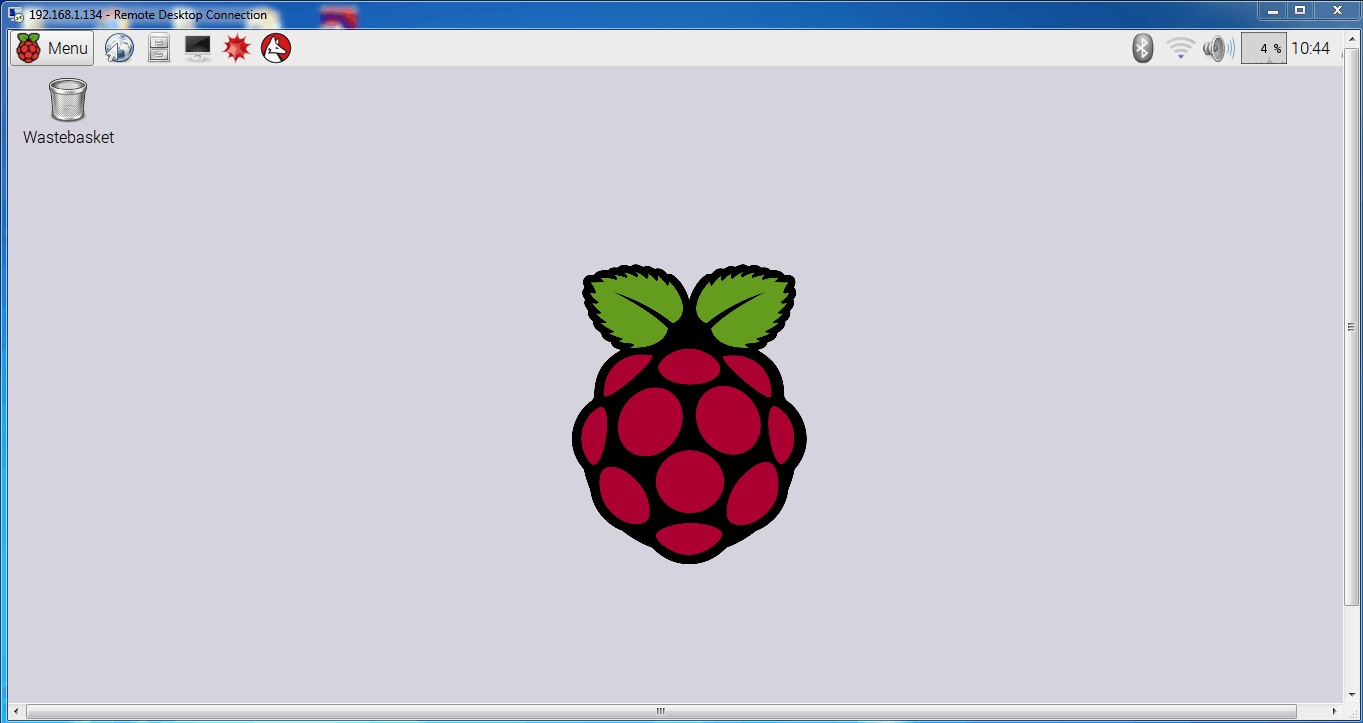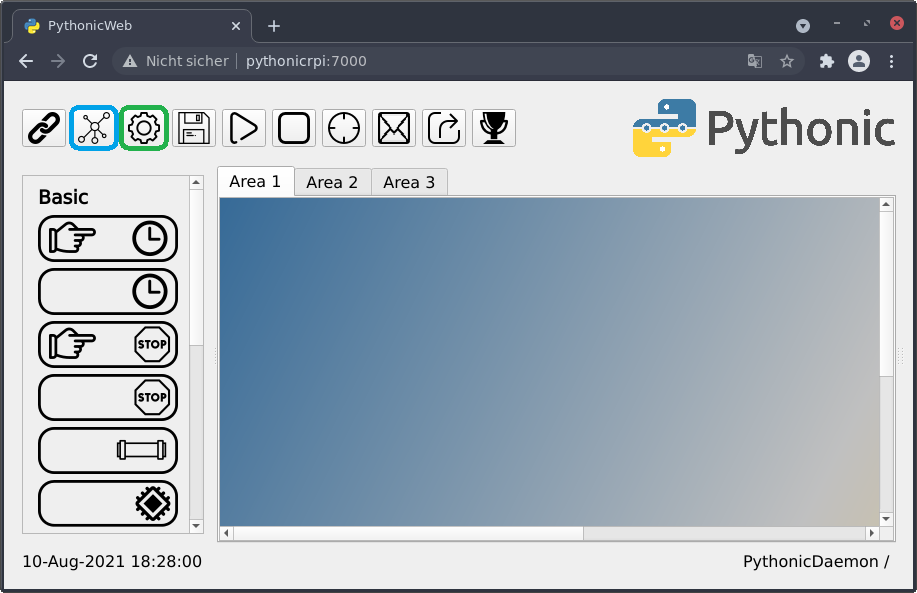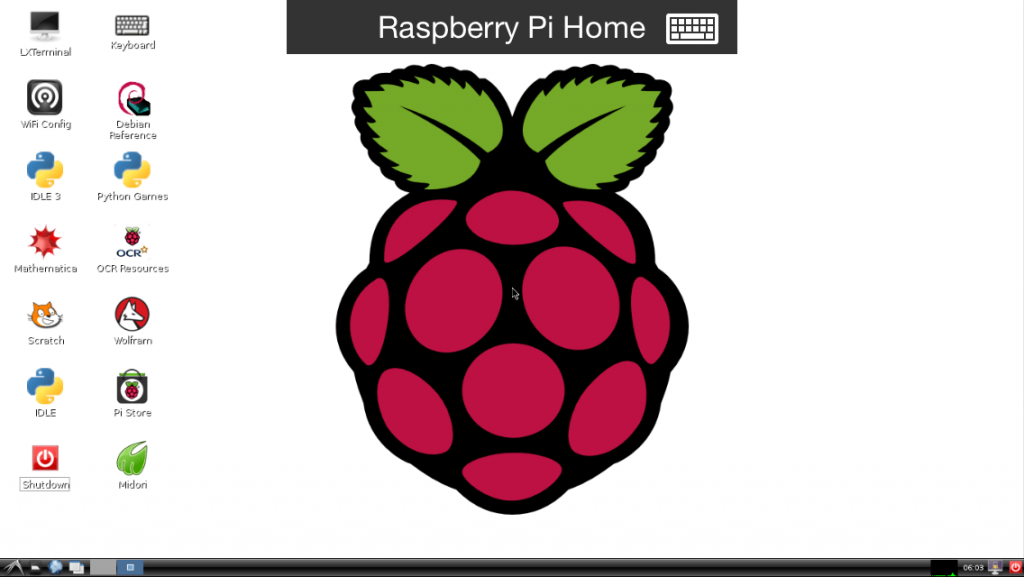Raspberry Pi Remote Access: VNC & More!
Ever dreamt of accessing your Raspberry Pi's desktop experience from anywhere, anytime? The easiest and most accessible solution lies in leveraging the power of VNC, a readily available technology designed for seamless remote access.
VNC, or Virtual Network Computing, provides the simplest path to a full desktop experience when remotely accessing a Raspberry Pi. It's often pre-installed on Raspberry Pi OS, making it incredibly convenient and functional from any computer or even a smartphone. This allows you to control your Raspberry Pi, even if it's running 'headless,' meaning without a keyboard, mouse, or monitor connected.
| Feature | Details |
|---|---|
| Remote Access Method | VNC (Virtual Network Computing) |
| Functionality | Full desktop experience from any computer or smartphone |
| Operating System Compatibility | Raspberry Pi OS, Windows, macOS, Linux, Android, iOS |
| Prerequisites | Raspberry Pi with OS installed, Internet connection (for both Pi and accessing device) |
| Security Considerations | Utilize a Virtual Private Network (VPN) for added encryption, safeguarding data. |
| Alternatives | RDP (Remote Desktop Protocol), Raspberry Pi Connect Tool (for secure GUI access from a web browser) |
| Additional Tools | SSH (Secure Shell) for command-line access |
| Primary Use | Remote management of a Raspberry Pi, monitoring projects, or accessing files |
| Benefits | Access your Raspberry Pi from anywhere, eliminate the need for a keyboard, mouse, or monitor saving space and money. |
Remote Desktop (RD) offers another way to connect to your Raspberry Pi remotely, enabling access via a local area network (LAN). The Raspberry Pi is then free to operate independently of its peripherals, enabling a variety of applications. Whether you are looking to manage a fleet of remote microcomputers, or simply looking to save space and cost by removing the need for keyboard, mouse and monitor, this offers a unique opportunity.
For those who prefer a command-line experience, SSH provides a direct line of communication to your Raspberry Pi. Enabling SSH is usually straightforward, frequently done through the Raspberry Pi's software configuration tool. This approach is perfect for managing your Raspberry Pi, if you prefer an approach based on the command-line.
The Raspberry Pi Connect tool, launched by the Raspberry Pi Foundation, presents a secure, GUI-based access method through a modern web browser. This innovative tool bypasses the need for VNC and remote desktop features, offering an alternative with enhanced security.
Enabling VNC on your Raspberry Pi begins with an SSH login. Following this, a specific command will call up the Raspberry Pi configuration screen, allowing for configuration options. Enabling SSH is achieved via the Raspberry Pi software configuration tool, allowing for remote command-line access.
To get started, boot up the Raspberry Pi. Then, configure the Wi-Fi by selecting the Wi-Fi icon in the top-right corner of Raspbian. Once connected to Wi-Fi, the Raspberry Pi will be assigned an IP address.
When considering remote access, security is paramount. Employing a Virtual Private Network (VPN) adds an encryption layer to protect your data from potential threats. It's not as complex as it might seem, with several guides and software tools available to facilitate setup.
The server operates on the Raspberry Pi, while the client can be Windows, Linux, or macOS based. In simple terms, it's akin to directly using your Raspberry Pi from your computer.
To use VNC for remote access, you'll need to install a VNC server on your Raspberry Pi. Then install a VNC viewer on your computer or mobile device.
Consider the scenario: you're away from your local network, yet still need to control your Raspberry Pi. Remote desktop solutions provide the ability to remotely manage the Pi's GUI from any computer or mobile device with an internet connection, allowing you to check camera feeds, tweak scripts, or simply tinker around. RealVNC offers comprehensive usage scenarios for their software on the Raspberry Pi.
To remotely manage a Raspberry Pi from a PC with access to its full GUI desktop, you can opt for VNC or RDP.
Alternatively, if you prefer a more direct command-line experience, SSH allows for remote terminal access.
Some users have reported issues with the GUI not appearing after logging in with remote desktop. This can be addressed through configuration, ensuring the display server starts correctly or by enabling appropriate desktop environments.
For instance, you can set up remote GUI access, seeing an LXDE session, or even the Raspberry Pi logo, from your PC. Tools like Wireshark, with its GUI, can also be remotely monitored.
The use of a VPN can add an extra layer of protection when accessing your Raspberry Pi's GUI remotely.
There are several ways to monitor traffic on a Raspberry Pi over a remote connection using the Wireshark GUI. By using software such as VNC viewer/server, you can copy the remote Pi's X server display and forward it over the network to the VNC viewer.
Even in the led blinking tutorial, serial command lines and software Putty are employed to give commands in the Raspberry Pi. In the subsequent tutorials, a remote desktop connection will serve as the interface for programming the Raspberry Pi.
Remote access solutions provide powerful means of controlling and interacting with your Raspberry Pi from a distance, making them invaluable tools for various projects. From basic control to more complex monitoring, the right remote access method can simplify tasks, increase efficiency, and grant greater flexibility.