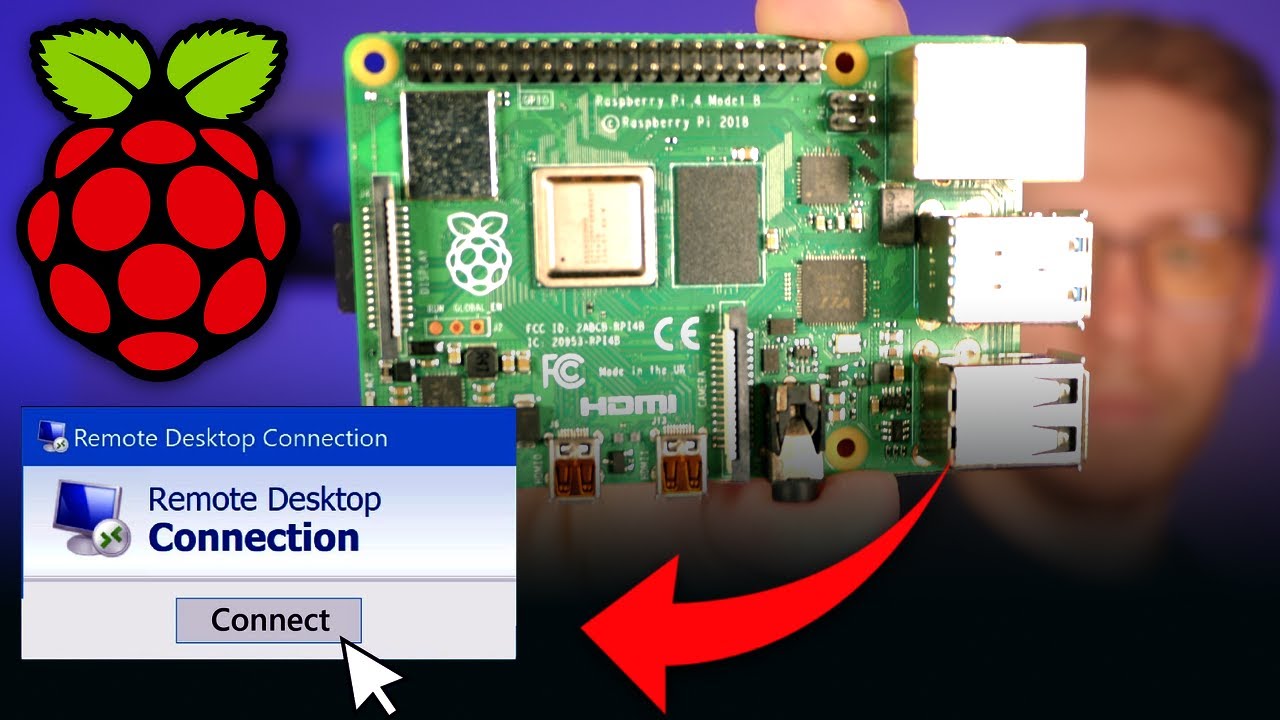Remote Access: How To Remote Into Your Raspberry Pi (Easy Guide)
Are you yearning to unlock the full potential of your Raspberry Pi, regardless of your physical location? The ability to remotely access and control your Raspberry Pi opens up a world of possibilities, from managing home automation systems to conducting scientific experiments, all from the comfort of your couch or even across continents. Understanding "how to remote into Raspberry Pi" is not merely a technical skill; it's a gateway to unparalleled convenience and control.
The process of gaining remote access to your Raspberry Pi involves several key steps, primarily focused on establishing a secure and stable connection. While it may seem daunting at first, with the right guidance, it becomes surprisingly straightforward. We will delve into the different methods available, comparing their strengths and weaknesses, and provide practical, step-by-step instructions to ensure a seamless remote experience.
One of the most common methods for remotely accessing a Raspberry Pi involves Secure Shell (SSH). SSH provides a secure, encrypted connection to your Raspberry Pi, allowing you to execute commands, transfer files, and even access the graphical user interface (GUI) remotely. Setting up SSH is generally the first step most users undertake. This involves enabling SSH on the Raspberry Pi itself, typically through the Raspberry Pi configuration tool or by directly editing the configuration files. You'll also need to identify your Raspberry Pi's IP address on your local network, which you can find using a network scanner or by checking your router's connected devices list. Once SSH is enabled and the IP address is known, you can use an SSH client (like PuTTY on Windows, or the built-in terminal on macOS and Linux) to connect to your Raspberry Pi.
When connecting via SSH, you'll be prompted for your username and password. Remember to use the username and password you set up when you first configured your Raspberry Pi. Upon successful authentication, you'll be presented with a command-line interface (CLI), allowing you to interact with the Raspberry Pi remotely, just as if you were sitting right in front of it. From this command line, you can run any command supported by your Raspberry Pi's operating system, which is typically a variant of Debian Linux.
To connect from outside your local network, you'll need to configure port forwarding on your router. This involves directing incoming traffic on a specific port (usually port 22, the default SSH port) to the internal IP address of your Raspberry Pi. Keep in mind that port forwarding can present a security risk, so it is important to use strong passwords and consider enabling two-factor authentication for added security.
Another popular method for remote access is using a Virtual Network Computing (VNC) server. VNC allows you to view and interact with the graphical desktop environment of your Raspberry Pi remotely. This is especially useful if you need to run applications with a graphical interface or if you are not comfortable working directly with the command line. Several VNC server options are available for the Raspberry Pi, including RealVNC and TightVNC.
Installing a VNC server on your Raspberry Pi typically involves a few simple steps. You'll first need to update your package list and then install the VNC server software. Once the server is installed, you'll configure it to set a password and specify which desktop environment you want to use. After the server is running, you can connect to it using a VNC client on your computer or smartphone.
The advantage of VNC is the visual interface, which makes it easier to navigate and use graphical applications. However, it also consumes more bandwidth than SSH and might be slower, especially over a slow network connection. It is important to choose the right VNC settings, such as screen resolution and color depth, to optimize the remote experience.
Beyond SSH and VNC, there are other remote access solutions available. Some of these include using cloud-based services like TeamViewer or AnyDesk. These services offer a simplified setup process and may be easier to use for beginners. However, they often come with limitations, such as restrictions on commercial use or bandwidth caps. Moreover, they rely on a third-party server, which means you're entrusting your data to another entity.
When deciding which method to use, you should consider your technical proficiency, security requirements, and the type of tasks you plan to perform remotely. For command-line tasks and secure file transfers, SSH is usually the best choice. For graphical applications, VNC can be helpful. If you want a simpler setup and are less concerned about security, TeamViewer or AnyDesk might be suitable. Regardless of the method you choose, always prioritize security. Use strong passwords, keep your software updated, and consider enabling two-factor authentication.
Let's now clarify the critical aspects of security while remoting into your Raspberry Pi. Using SSH with strong passwords is the first line of defense. Consider using key-based authentication, which is even more secure than passwords. With key-based authentication, you generate a key pair: a private key that you keep secret, and a public key that you put on your Raspberry Pi. When you connect, your SSH client uses your private key to prove your identity to the Raspberry Pi. This is more secure because it removes the need to type your password every time and is less susceptible to brute-force attacks.
Firewall configuration is equally essential. A firewall on your Raspberry Pi helps to protect it from unauthorized access. By default, your Raspberry Pi's firewall may not be enabled. You can use the `ufw` (Uncomplicated Firewall) tool to set up firewall rules, allowing only SSH traffic (port 22) and VNC traffic (if applicable) while blocking all other incoming connections. If you are connecting from an external network, then the firewall is critical.
Regularly updating your Raspberry Pi's operating system and software packages is also crucial for security. Updates often include security patches that fix vulnerabilities. You can update your system by running the following commands in the SSH terminal: `sudo apt update` and `sudo apt upgrade`. This command will check for new updates and install them.
Another security practice is to disable password login and allow only key-based authentication. This drastically reduces the risk of unauthorized access through brute-force password attempts. While configuring SSH, you can disable password login in the SSH configuration file (`/etc/ssh/sshd_config`). Edit the file with a text editor (like `nano` or `vim`) and change the `PasswordAuthentication` line to `no`. Remember to restart the SSH service (`sudo systemctl restart ssh`) after making any changes to the configuration file. This step will significantly improve the security of your Raspberry Pi.
Beyond the technical configurations, there are also network-level security measures. Ensure your router's firmware is up to date, as outdated firmware may contain security flaws. Also, use a strong password for your Wi-Fi network to prevent unauthorized access to your local network. If possible, use a guest network for devices that don't require full access to your network resources, further isolating your Raspberry Pi and other critical devices. Consider using a VPN (Virtual Private Network) for added security. A VPN encrypts your internet traffic and routes it through a server in a remote location, making it more difficult for attackers to intercept your data.
When connecting from outside your local network, remember to use a static IP address or a dynamic DNS service. A static IP address guarantees that your Raspberry Pi's IP address will remain the same. However, most internet service providers assign dynamic IP addresses, meaning the IP address can change over time. Dynamic DNS services allow you to associate a domain name (like `myraspberrypi.example.com`) with your Raspberry Pi's changing IP address. When your IP address changes, the dynamic DNS service will update the domain name to point to your new IP address. This allows you to connect to your Raspberry Pi using a memorable domain name instead of an IP address, even if the IP address changes.
Choosing the right tools is important for a smooth remote experience. For SSH access, PuTTY is a popular client for Windows. On macOS and Linux, you can use the built-in terminal. For VNC, RealVNC Viewer and TightVNC Viewer are popular choices. Consider the performance of your remote connection. A wired Ethernet connection is typically more stable and faster than Wi-Fi. If using Wi-Fi, ensure a strong signal strength. Bandwidth limitations can affect the performance of VNC or other graphical applications.
Troubleshooting common remote access problems, like connection issues and authentication failures, is a significant part of the process. If you cannot connect to your Raspberry Pi via SSH, verify that SSH is enabled on the Raspberry Pi, and ensure that you are using the correct IP address and port. Check your firewall settings on both the Raspberry Pi and your router. Ensure port forwarding is configured correctly if you are connecting from outside your local network.
For VNC, ensure the VNC server is running on the Raspberry Pi. Check the VNC server's configuration for any incorrect settings. The most common troubleshooting steps are checking the network settings and verifying the username and password, as they are usually the source of most login problems. It's also worthwhile checking the error logs on the Raspberry Pi and the client machine, because they can offer clues about the root cause of the problem.
Remote access to your Raspberry Pi is a powerful capability that can enhance your projects, make your life easier, and give you control of your devices from anywhere. With a little effort and careful attention to detail, you can set up a secure and reliable remote connection, allowing you to harness the full potential of your Raspberry Pi.
The future of remote access technology promises even more seamless and user-friendly experiences. One significant trend is the continued evolution of cloud-based remote access solutions, offering simplified setup, advanced features, and cross-platform compatibility. These services are increasingly integrating with popular Raspberry Pi projects, simplifying the remote control of home automation systems, media servers, and other applications.
Another exciting development is the increasing integration of artificial intelligence (AI) in remote access systems. AI can be used to optimize connection quality, predict user behavior, and enhance security. For example, AI can be used to adjust the resolution and compression settings of a VNC connection based on the available bandwidth. Furthermore, AI can be employed to detect suspicious activity and prevent unauthorized access, bolstering the security of remote connections.
Furthermore, the trend toward Internet of Things (IoT) devices continues to fuel the growth of remote access technologies. As more devices become connected, the need for remote control and management will grow exponentially. The Raspberry Pi, due to its versatility and affordability, is at the forefront of this trend. Its use cases span everything from managing smart homes and monitoring environmental conditions to controlling robotics and conducting scientific experiments.
The adoption of advanced networking protocols is also likely to influence the future of remote access. Protocols such as IPv6, which offers a vastly expanded address space, will enable easier and more efficient remote access for a growing number of devices. Innovations in encryption and authentication methods will further enhance the security and privacy of remote connections.
In summary, the ability to remotely access your Raspberry Pi opens up a world of possibilities, and with the right tools and techniques, you can enjoy a secure and reliable remote experience. Keep your system updated, use strong security practices, and adapt to evolving technology. The future of remote access is bright, promising even more innovative and user-friendly solutions. Experiment with different methods, constantly update your knowledge, and embrace the opportunities this technology brings.