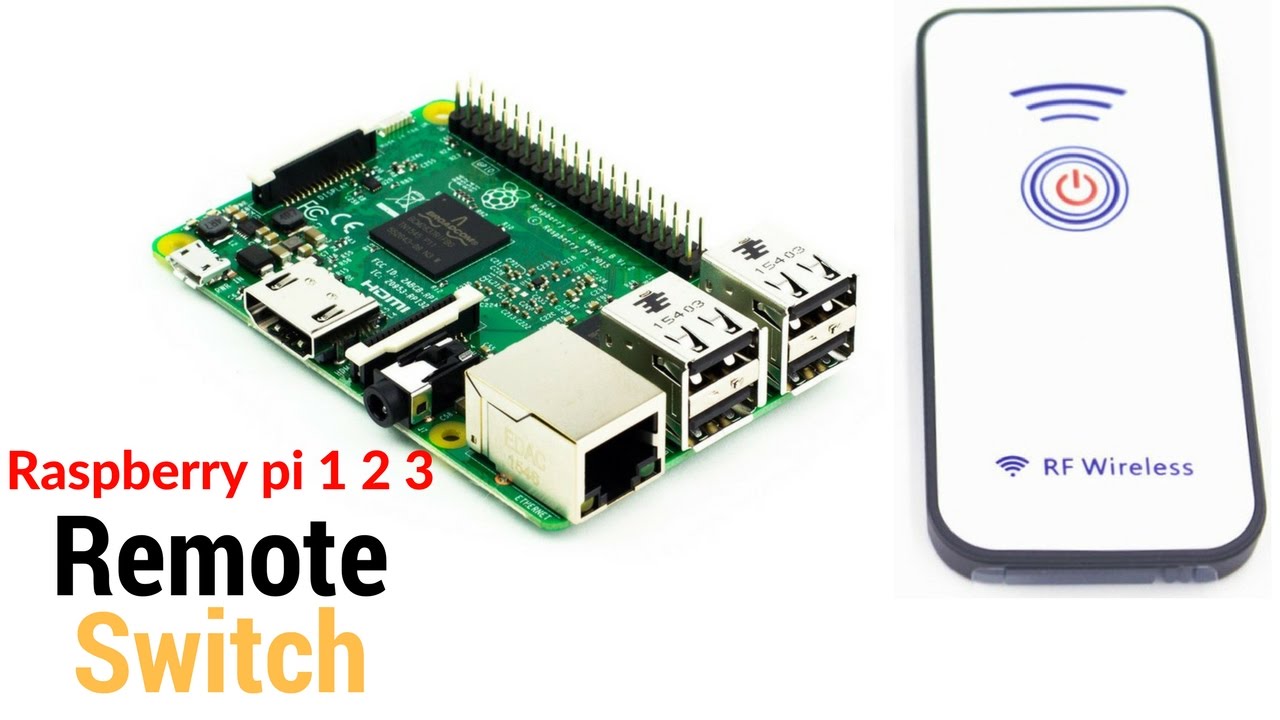Remotely Control Your Raspberry Pi: Guide + Tips
Are you ready to unlock the full potential of your Raspberry Pi, accessing its power from anywhere in the world? With the right tools and a bit of know-how, you can transform your Raspberry Pi into a remotely accessible powerhouse, opening doors to a world of possibilities, from home automation to advanced computing projects.
The modern world demands flexibility and accessibility. The Raspberry Pi, a marvel of miniaturization and affordability, is perfectly positioned to meet these demands. Its versatility allows it to be a media center, a retro gaming console, a server, and much more. However, its true potential is often limited by the need for direct physical access. This is where the magic of remote access comes into play. Imagine controlling your Raspberry Pi from your couch, your office, or even across continents. This is not a dream, but a reality within your grasp.
Let's delve into the various avenues that allow you to harness the full potential of your Raspberry Pi through remote access. We'll explore the advantages and disadvantages of each option, ensuring you make an informed decision based on your specific needs and technical proficiency.
One of the most accessible options is the Raspberry Pi Connect service, a free offering directly from the Raspberry Pi Foundation. This service provides a secure and user-friendly way to remotely access your Pi's desktop and shell from your web browser. It's an excellent choice for beginners and those seeking a straightforward setup. This is a very convenient way for anyone to use it.
Here is the content of Raspberry Pi Connect:
- Raspberry Pi Connect: This free service provides a secure way to access your Raspberry Pi from anywhere in the world, directly from your web browser. This includes both the desktop interface and a remote shell.
- Ease of Use: With Raspberry Pi Connect, controlling your Pi becomes effortless, offering a straightforward setup process that makes it suitable for beginners.
- Benefits:
- Global Access: Connect allows you to access your Pi from any location, ensuring flexibility.
- Security: It provides a secure method of access, protecting your data.
- Convenience: You can directly manage your Pi using the web browser.
To remotely manage your raspberry pi using this software, go to the connect web interface by going to the following URL in your favorite web browser.
For those who want more control, and the option of installing it into OS of Raspberry Pi, Raspberry Pi Connect is a perfect choice.
Another established method for remote access involves the use of Virtual Network Computing (VNC) software, such as VNC Connect. VNC has long been a reliable way to remotely access any computer on a network, providing a visual interface to the host machine's desktop. VNC Connect has evolved, providing robust security features and improved performance. It is a secure option, by which user can access any computer remotely.
For those comfortable with command-line interfaces, Secure Shell (SSH) provides a powerful and efficient means of remote access. SSH allows you to access a terminal on your Raspberry Pi, enabling you to execute commands, manage files, and configure settings. This method is a great choice for experienced users and those who prefer a text-based interface. To use the ssh method of remote terminal access to raspberry pi connect, it is a remote access method that will work well for your project.
Finally, for a more comprehensive remote desktop experience, you might explore the installation of xrdp on your Raspberry Pi OS. xrdp is an open-source implementation of the Microsoft Remote Desktop Protocol (RDP). This allows you to connect to your Raspberry Pi from any device with an RDP client, just as you would connect to a Windows PC.
The possibilities are endless. By eliminating the keyboard, mouse, and monitor, you can save money and space, making your Raspberry Pi projects even more practical.
Each remote access method has its advantages and disadvantages. The choice depends on factors such as your technical skills, the level of control required, and the security needs of your project. The focus is not only in this article about those techniques, but also about the steps for setting up and using raspberry pi connect, including troubleshooting common issues.
To remotely control your Raspberry Pi from another device on your local network, consider these methods:
- Raspberry Pi Connect: This is a great, free option.
- VNC Connect: A reliable choice for remote desktop access.
- SSH: For command-line control.
- xrdp: For RDP-based remote desktop access.
Let's start with how to set up and use Raspberry Pi Connect, a popular and beginner-friendly option. The process involves a few key steps.
Finding Your Raspberry Pi's IP Address: Before you can connect remotely, you need to know your Raspberry Pi's IP address. This is how your other devices will locate your Pi on the network. Several methods can be used to find this information. One is to check your router's administration page. Another approach involves using the command prompt on the Raspberry Pi itself. Once you have the IP address, write it down; you'll need it later.
Installing and Configuring Raspberry Pi Connect: To use Raspberry Pi Connect, the first step is to make sure that the Raspberry Pi is running the latest version of the Raspberry Pi OS. Then, you will need to enable SSH in the Raspberry Pi configuration tool under the interfaces tab. After this, it is recommended to create an account or log into your Raspberry Pi Connect account. Raspberry Pi Connect is designed to make remote access to your Raspberry Pi simple and secure, allowing you to control your device from anywhere with an internet connection.
Accessing Your Raspberry Pi Remotely: With Raspberry Pi Connect configured, you can now remotely connect to your Pi. Using a web browser, you navigate to the Raspberry Pi Connect web interface. If you followed the setup instructions, your device will appear on the screen, and you can connect to your Raspberry Pi's desktop or use a remote shell, all from the comfort of your web browser.
Troubleshooting Common Issues: As with any technology, you may encounter some challenges. Common issues include connection problems, which may be caused by network settings or firewall restrictions. If you have issues, double-check your network configuration and ensure that necessary ports are open. For example, make sure SSH is enabled, and that your router is configured correctly.
For more advanced projects, explore additional remote access solutions such as VNC Connect, SSH, or xrdp. These tools give you greater control and can be tailored to meet a project's specific needs. For instance, VNC Connect provides a full graphical desktop experience, and SSH offers a powerful command-line interface for managing your Pi. By using these methods, you can create many home automation projects.
Regardless of your technical background, there's a remote access method suited to your project. From SSH for a terminal interface to Raspberry Pi Connect for a web-based experience, all projects have a remote access method.
Remote Access for Maintenance and Expansion: Having remote access is very useful if you maintain a fleet of remote microcomputers. Remote access makes it easier to manage, update, and troubleshoot your projects without needing physical access. This is particularly advantageous for projects deployed in remote locations.
This article has covered the fundamentals of remote access on your Raspberry Pi, from installing and setting up Raspberry Pi Connect to troubleshooting common issues. By employing these techniques, you can extend the utility of your Raspberry Pi, making it a truly versatile mini-computer capable of serving various needs.
With the right tools and some knowledge, anyone can tap into the full power of the Raspberry Pi from anywhere in the world. This opens up new possibilities for both beginners and advanced users.