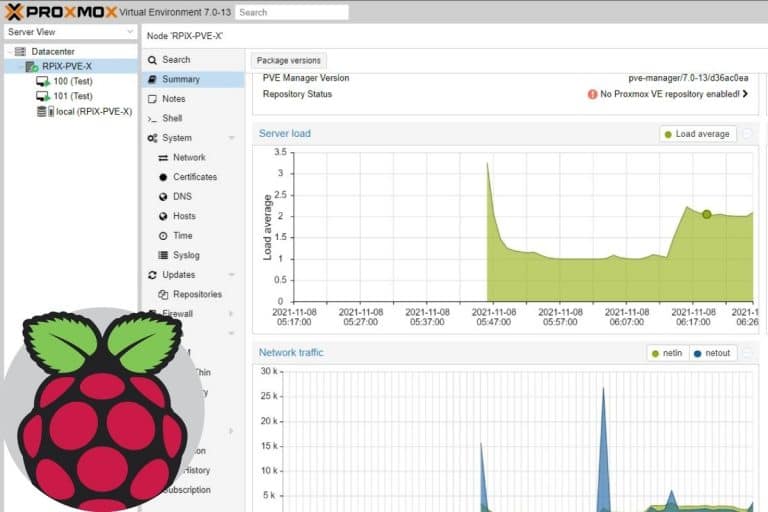Secure Your Pi: How To Install A Firewall On Raspberry Pi
Is your Raspberry Pi a digital front door to your network, potentially vulnerable to unwanted intrusions? Securing your Raspberry Pi with a robust firewall is not just a good practice; it's an essential step in protecting your data, privacy, and the integrity of your network. Failing to do so leaves your device, and potentially everything connected to it, exposed to a range of cyber threats, from simple hacking attempts to sophisticated malware attacks.
The Raspberry Pi, a versatile single-board computer, is frequently used in various applications, including home automation, media servers, and even web servers. Its accessibility and affordability make it a popular choice for both beginners and experienced users. However, this accessibility also makes it a target. A default Raspberry Pi setup, connected to the internet, often has open ports, creating entry points for malicious actors. Implementing a firewall is the first line of defense against unauthorized access and a fundamental aspect of responsible device management. Without a firewall, your Raspberry Pi becomes an easy target for attackers seeking to exploit vulnerabilities, steal information, or compromise your network.
The process of hardening your Raspberry Pi with a firewall involves several key steps, all aimed at controlling the network traffic that can access your device. We'll delve into the specifics, including choosing the right firewall software, understanding the core concepts of firewall configuration, and implementing practical security measures. By following these steps, you can significantly reduce the risk of your Raspberry Pi being compromised and ensure that it remains a secure and reliable part of your digital ecosystem. We will focus on using `iptables`, a powerful and versatile command-line firewall utility built into the Linux kernel, offering a comprehensive range of features and a high degree of customization. For those seeking a more user-friendly interface, `ufw` (Uncomplicated Firewall) provides a simpler way to manage `iptables` rules.
Before proceeding with the installation and configuration, let's establish some foundational knowledge. A firewall acts as a gatekeeper, scrutinizing incoming and outgoing network traffic based on a set of predefined rules. These rules determine which traffic is allowed to pass through (accepted) and which is blocked (rejected or dropped). This process is crucial to preventing unauthorized access to your Raspberry Pi and the sensitive information it may contain. Understanding these basic principles allows for informed configuration choices and ensures that the firewall effectively protects your device. A well-configured firewall will only allow necessary traffic, thereby limiting the attack surface and minimizing potential vulnerabilities.
The choice of which firewall software to use for your Raspberry Pi depends on your experience level and the desired level of control. For those new to firewalls or command-line interfaces, `ufw` offers a simplified approach, allowing you to manage firewall rules with relative ease. `Ufw` is a front-end for `iptables`, meaning it translates user-friendly commands into the complex instructions that `iptables` understands. While `ufw` simplifies configuration, it may offer less flexibility for advanced users who require a fine-grained control over their firewall rules. For experienced users who prefer a powerful, highly customizable firewall, `iptables` is the go-to choice. It allows you to define intricate rules based on source and destination IP addresses, ports, protocols, and more. The `iptables` command-line interface can be intimidating for beginners, but it provides a granular level of control that `ufw` can't match.
Let's start with installing `ufw`. The installation process is remarkably straightforward: simply open a terminal and run the command `sudo apt update` followed by `sudo apt install ufw`. After installation, the first step is to enable `ufw`. This is done by typing `sudo ufw enable`. By default, `ufw` will block all incoming connections and allow all outgoing connections. This configuration is a good starting point because it prevents unauthorized access from the outside. The next step is to customize the firewall to allow specific incoming traffic, such as SSH (Secure Shell) access, HTTP (port 80 for web traffic), and HTTPS (port 443 for secure web traffic). To allow SSH, use the command `sudo ufw allow ssh`. For HTTP and HTTPS, the commands are `sudo ufw allow 80` and `sudo ufw allow 443`, respectively. Alternatively, you can use the service names: `sudo ufw allow http` and `sudo ufw allow https`. It's crucial to configure SSH access before enabling the firewall to prevent being locked out of your Raspberry Pi. These steps effectively open the necessary ports, ensuring that you can remotely access your Raspberry Pi while maintaining a secure environment.
For more advanced control or if you're already familiar with it, you might prefer to use `iptables` directly. Unlike `ufw`, `iptables` isn't installed by default on most Raspberry Pi distributions, so you may need to install it using `sudo apt update` and then `sudo apt install iptables`. Managing `iptables` involves working with chains (INPUT, OUTPUT, FORWARD) and rules. Each rule specifies the criteria for matching a network packet and the action to take (ACCEPT, DROP, REJECT). A simple starting point would be to define a default policy for the INPUT chain to DROP all incoming connections. This prevents any unsolicited connections from reaching your Raspberry Pi. The command for this is `sudo iptables -P INPUT DROP`. Next, allow established connections. This avoids dropping legitimate traffic of existing connections. You do this by `sudo iptables -A INPUT -m conntrack --ctstate ESTABLISHED,RELATED -j ACCEPT`. Then you can allow specific ports. To allow SSH (port 22), you can use `sudo iptables -A INPUT -p tcp --dport 22 -j ACCEPT`. For HTTP and HTTPS (ports 80 and 443), the commands would be `sudo iptables -A INPUT -p tcp --dport 80 -j ACCEPT` and `sudo iptables -A INPUT -p tcp --dport 443 -j ACCEPT`, respectively. These commands would require more detailed understanding to manage and interpret the output, making `ufw` a more user-friendly option for beginners. When configured in this way, `iptables` gives you a great level of control over the incoming and outgoing traffic to and from your device, allowing you to create a highly tailored security posture.
After you have configured your firewall, it's critical to test it and ensure that the rules are behaving as expected. One of the easiest ways to test your firewall is to try connecting to your Raspberry Pi from another device on the network. If you have allowed SSH access, try to connect using an SSH client. If you have allowed HTTP or HTTPS, try accessing your Raspberry Pi's web server (if one is running) using a web browser. If you've configured your firewall correctly, you should be able to connect to services that you allowed, and you should be unable to connect to those services you blocked. Furthermore, it is equally important to review the rules periodically, especially after making any changes to the Raspberry Pi's configuration. For `ufw`, you can use the command `sudo ufw status` to view the current status and rules. For `iptables`, you can use `sudo iptables -L` to list the current rules. Careful and systematic testing and reviewing will help you identify any misconfigurations and ensure your firewall is functioning correctly.
Securing your Raspberry Pi involves more than just a firewall. Several other security practices should be implemented in conjunction with a firewall to ensure a comprehensive security posture. First, its essential to change the default password for the `pi` user and, if you're using SSH, consider disabling password-based authentication and using SSH keys instead. Using a strong password for your Raspberry Pi is the bare minimum for security. SSH keys provide a more secure authentication method, significantly reducing the risk of unauthorized access. Regularly update your Raspberry Pi's software. Software updates often include security patches that address known vulnerabilities. Run the commands `sudo apt update` and `sudo apt upgrade` regularly to keep your system up to date. Disable any unnecessary services. Every service running on your Raspberry Pi is a potential entry point for attackers. Disable services that you dont need to reduce the attack surface. Finally, consider using a security auditing tool. Tools like `Lynis` can help you assess your system's security and identify potential vulnerabilities. These extra security measures complement your firewall configuration and help to create a stronger, more secure environment for your Raspberry Pi.
When troubleshooting firewall issues, several common problems can arise. One of the most frequent issues is connectivity problems after enabling the firewall. Ensure that the rules you have configured allow traffic for the services you want to use. Double-check your rules using `ufw status` or `iptables -L`. Ensure that you have enabled SSH access before enabling the firewall; otherwise, you risk locking yourself out. If you have blocked yourself from connecting, you may need to physically connect a monitor and keyboard to your Raspberry Pi or connect using a serial console to regain access and modify the firewall rules. Another common issue is port conflicts. If two services are attempting to use the same port, only one can function. Verify the ports that are being used by your services. Be sure to examine your firewall logs. Firewall logs often contain valuable information about blocked connections and other events. Use the command `sudo ufw status verbose` or check the `/var/log/syslog` file for `iptables` logs. By methodically examining the log files, you can gain insights into what's happening on your system and pinpoint the cause of the issue.
One of the most important things to remember is that a firewall is a continuous process, not a one-time fix. Regularly review and update your firewall rules as your network configuration changes or as new security threats emerge. Stay informed about the latest security threats and vulnerabilities. The cyber landscape is constantly evolving, and new threats are continuously emerging. Subscribe to security blogs, follow industry news, and participate in online forums to stay informed. Maintain your Raspberry Pi's software and the firewall software. Regularly update both your system and your firewall software to patch security vulnerabilities. Regularly test your firewall. Test your firewall periodically to ensure it's working correctly. Try connecting to services from another device on your network, or use a port scanner to check for open ports. Back up your firewall configuration. In case something goes wrong, having a backup of your firewall configuration will allow you to restore your settings quickly. This will save you time and effort. By approaching firewall management as an ongoing process, you can consistently protect your Raspberry Pi and your network from the newest threats.
In conclusion, implementing a firewall on your Raspberry Pi is paramount for safeguarding your device and the broader network it is connected to. Starting with a tool like `ufw` makes the initial configuration and maintenance easier. However, for more advanced users, `iptables` offers a deeper level of control and customization. Remember, its not just about installing a firewall; it's also about understanding its functionality and how it integrates into your overall security strategy. By following the steps and recommendations outlined in this article, you can create a secure and robust environment for your Raspberry Pi. Consistent diligence and a proactive approach to security will ensure that your device remains protected against the ever-evolving landscape of cyber threats.