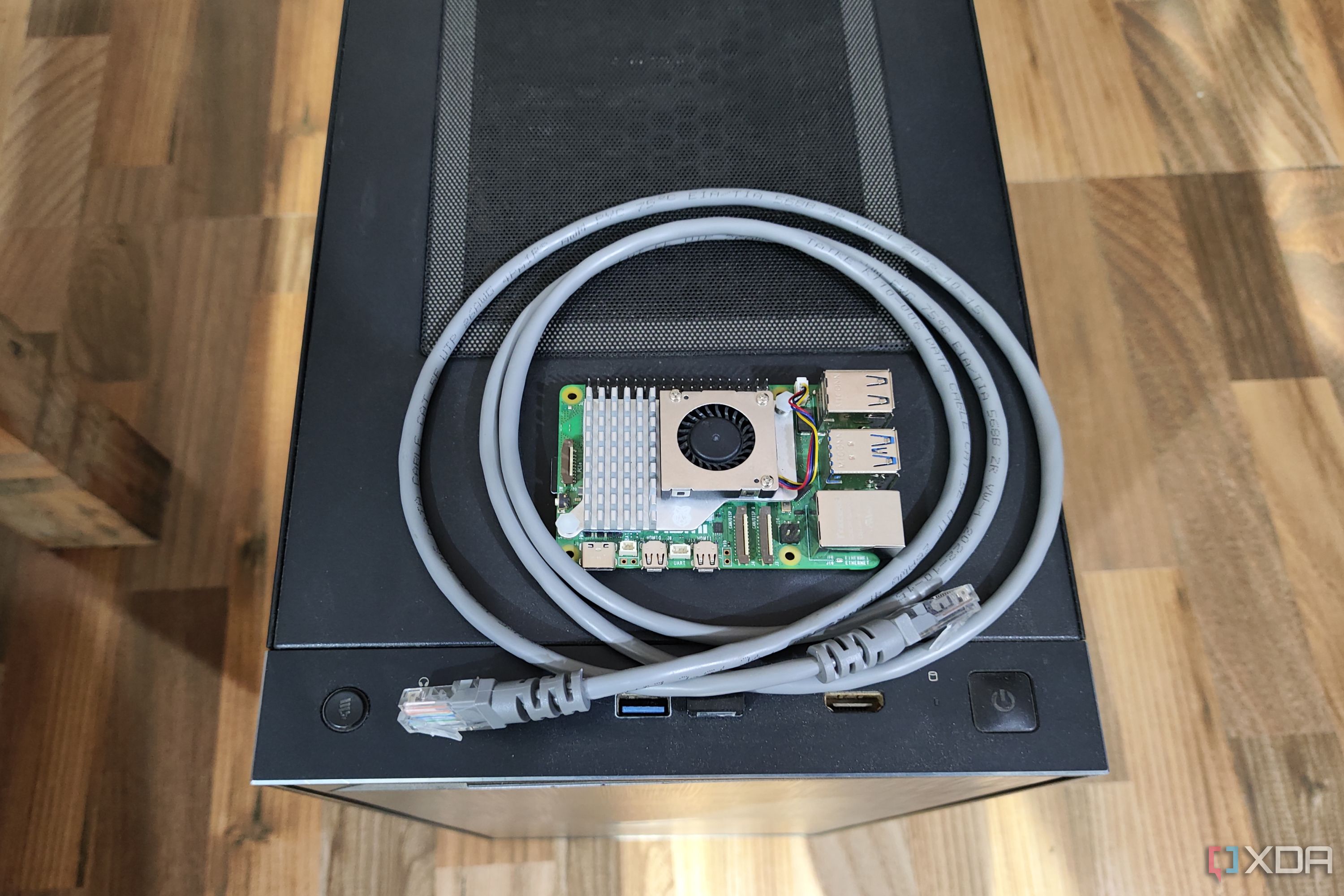Secure Your Raspberry Pi: Setting Up A Firewall With Ufw
Is your Raspberry Pi a gateway to potential vulnerabilities? A firewall is an essential line of defense, and understanding how to implement one is crucial for safeguarding your device and the data it handles.
The digital landscape is fraught with threats. From malicious actors seeking to exploit system weaknesses to automated bots probing for entry points, the internet presents a constant barrage of risks. Your Raspberry Pi, a versatile and often internet-connected device, is no exception. Whether you're using it for a home server, a media center, or a personal project, its exposed network interfaces make it a potential target. Implementing a firewall is a fundamental step towards fortifying its security.
Let's delve into how to secure your Raspberry Pi with a crucial security component. A firewall acts as a gatekeeper, meticulously examining network traffic and either allowing or denying access based on predefined rules. Imagine it as a vigilant security guard stationed at the entrance of your digital home, carefully scrutinizing every visitor and their intentions before granting them entry.
For Raspberry Pi owners, particularly those venturing into server administration or home networking, the absence of a firewall is akin to leaving the front door unlocked. This vulnerability exposes the device to a range of potential attacks, from unauthorized access and data breaches to the deployment of malware. This is especially critical if you're using your Raspberry Pi for services accessible over the internet, such as a web server, a media server, or remote access via SSH.
The easiest and most recommended approach to configuring a firewall on a Raspberry Pi is by utilizing the tool known as "ufw," which stands for "Uncomplicated Firewall." Ufw offers a user-friendly interface, simplifying the complex task of managing firewall rules, making it accessible even to those with limited experience in system administration. Fortunately, ufw is readily available within the default repository of most Raspberry Pi operating systems.
Ufw operates by default with a "deny all incoming" policy. This means that unless you explicitly permit it, all incoming network connections are blocked. This is a prudent security measure, as it prevents unsolicited attempts to connect to your Raspberry Pi. To effectively manage your firewall, you'll need to define specific rules allowing only the connections you intend to accept. If you plan to use an SSH (Secure Shell) server, for instance, allowing access on port 22 is essential. You'll also need to create appropriate allow rules for any services that you wish to make accessible over the network, such as a web server (port 80 or 443), a database server, or any custom applications.
Another consideration when configuring your firewall is the concept of outgoing connections. While the default behavior of most firewalls is to allow outgoing connections, you might want to restrict or monitor them. This can be helpful in preventing malware from phoning home or in controlling which websites or services your Raspberry Pi can access. It's important to remember that a well-configured firewall strikes a balance between security and usability. The goal is to protect your device without hindering its intended functionality.
Here's a comprehensive table that provides a detailed overview of the essential aspects of ufw (Uncomplicated Firewall) on Raspberry Pi:
| What is UFW? | UFW, or Uncomplicated Firewall, is a frontend for managing firewall rules in Linux, designed to be easy to use, especially for beginners. |
| Ease of Use | UFW simplifies firewall management with a simple command-line interface. It abstracts away the complexities of iptables. |
| Default Behavior | By default, UFW blocks all incoming connections and allows all outgoing connections. This deny all incoming policy enhances security. |
| Installation | Typically pre-installed on Raspberry Pi OS. If not, it can be installed via the command: sudo apt update && sudo apt install ufw |
| Enabling UFW | Enable UFW with the command: sudo ufw enable. Ensure you have an SSH rule in place before enabling to avoid getting locked out. |
| Basic Commands |
|
| SSH Access | To ensure SSH access, allow port 22 (the default SSH port) with sudo ufw allow 22. If you change the SSH port, allow the new port instead. |
| Allowing Specific Services | You can allow common services, such as HTTP (port 80) or HTTPS (port 443), using commands like sudo ufw allow 80 or sudo ufw allow 443. |
| Denying Connections | To deny a connection from a specific IP address, use sudo ufw deny from |
| Checking Rules | Use sudo ufw status to check the status of the firewall and see the active rules. |
| Deleting Rules | To delete a rule, use sudo ufw delete allow or sudo ufw delete deny from . |
| Logging | UFW can log dropped packets. Enable logging with sudo ufw logging on. Check logs with sudo ufw status verbose |
| Best Practices |
|
To begin, you'll need to ensure ufw is installed on your Raspberry Pi. In most cases, it will be pre-installed, particularly if you are running the Raspberry Pi OS. However, if it's not present, you can easily install it by running the following command in your terminal:
sudo apt update && sudo apt install ufwThis command updates your package lists and then installs ufw. Now, to enable ufw, use the command:
sudo ufw enableBefore enabling the firewall, make sure that you have a rule allowing SSH (Secure Shell) access on port 22. This is crucial if you access your Raspberry Pi remotely. If you haven't set up a rule for SSH, you will lose your connection upon enabling the firewall.
sudo ufw allow 22You might also need to allow access to other services your Raspberry Pi provides, such as HTTP (port 80) or HTTPS (port 443) for web servers. For example:
sudo ufw allow 80sudo ufw allow 443To view the current status of your firewall and see which rules are active, use the command:
sudo ufw statusTo check more details of the firewall, use the following command:
sudo ufw status verboseYou can deny connections to a specific port using the command:
sudo ufw deny To delete a rule, for instance, if you mistakenly allowed a port, you can use:
sudo ufw delete allow Remember, the primary objective of using a firewall is to control network traffic and limit potential exposure to security threats. By carefully configuring your firewall rules, you can specify which types of network connections are permitted, thereby preventing unauthorized access and ensuring that your Raspberry Pi operates securely. For more complex setups, the flexibility and control offered by ufw make it an indispensable tool for any Raspberry Pi user concerned about network security.
Once you have added all the necessary firewall rules using ufw on your Raspberry Pi, you can finally turn it on. Always double-check your SSH settings before enabling the firewall, as losing connection can be a hassle. Create ufw allow rules for all services you're using on your Raspberry Pi. If you're using SSH to access your Raspberry Pi, the first firewall rule you create should be for the ssh port (22).
Before you're able to use ufw, it must be installed. Run the command below on your raspberry pi to install ufw. For raspberry pi, which typically doesn't have dedicated hardware for this purpose, we will be focusing on software firewalls. There are several firewall solutions available for raspberry pi, with two prominent choices being iptables and ufw (uncomplicated firewall).
A firewall is a key component to protecting any device that is exposed to the internet. It acts as a barrier between connections and a device such as your raspberry pi. Without a firewall, someone can attempt a connection to your raspberry pi on any port that it has software listening on. The firewall on a raspberry pi will, by default, block incoming connections to certain ports. This is a security feature, but may cause problems if you try to configure an ssh server on your raspberry pi, host a website, or otherwise host some service that needs to accept incoming connections. The usual answer to this problem is to configure.
A raspberry pi firewall can aid in securing these devices by regulating the network traffic to and from them. For small enterprises that cannot afford premium firewall solutions, a raspberry pi firewall provides an efficient yet economical alternative. It can secure the business network and protect confidential data. By default, ufw denies all incoming connections, and allows all outgoing connections. This configuration offers a robust starting point, providing strong security from the start. If you are using ssh to connect to your device, you need to make sure that you have port 22 allowed. Otherwise, you will lose connection upon enabling the firewall.
To reiterate, the Uncomplicated Firewall, or ufw, is a user-friendly frontend for managing firewall rules in Linux, making it an ideal solution for securing your Raspberry Pi device. The default behavior of ufw is to block all incoming connections, a critical first step in establishing a secure environment. You can control this traffic flow by allowing, denying, checking, and disabling incoming and outgoing network traffic on your raspberry pi.
The standard linux kernel firewall can also be implemented, run manually or via scripts. This is another method, and another choice is Part of raspberry pi os. The core function of a firewall is to act as a protective barrier, meticulously examining incoming and outgoing network traffic and making decisions based on a defined set of rules. Think of a firewall as a gatekeeper. It inspects network traffic and only permits access if the traffic conforms to the rules you've established.