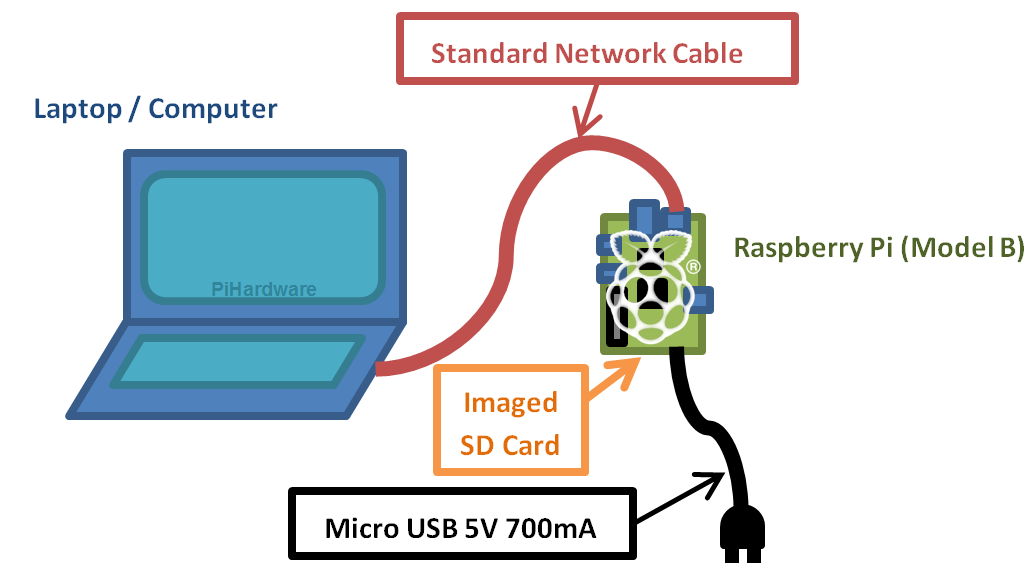Access Your Raspberry Pi Remotely: A Complete Guide
How can you unlock the full potential of your Raspberry Pi, accessing its capabilities from anywhere in the world? The answer lies in mastering remote access, a crucial skill for anyone looking to leverage the Raspberry Pi's versatility beyond the confines of their local network.
Venturing beyond your immediate surroundings, however, opens a slightly more complex landscape. The path to remote access involves several key steps, each demanding a degree of technical understanding. This article is designed to demystify the process, providing a clear and concise guide to help you successfully connect to your Raspberry Pi from any location with an internet connection.
| Category | Details |
|---|---|
| Core Functionality | Remote Access to Raspberry Pi |
| Purpose | Enabling users to control and interact with a Raspberry Pi from outside their local network. |
| Methods | Port Forwarding, SSH, VPN, Cloud Services (ngrok, Tailscale, Socketxp) |
| Key Concepts | Static IP, Public IP Address, Security, Network Configuration |
| Essential Configuration Steps | Setting up port forwarding on your router, securing the device, using SSH keys, setting up a static IP address. |
| Tools Used | PuTTY, VNC Connect, ngrok, Tailscale, Socketxp |
| Security Considerations | Changing default passwords, regular updates, employing strong authentication methods. |
| Alternatives | Cloudflare Tunnels. |
| Resource | Official Raspberry Pi Foundation |
The initial hurdle lies in configuring your router. This involves setting up what is known as "port forwarding." Essentially, port forwarding acts as a digital bridge, allowing external devices to connect to your Raspberry Pi. This is accomplished by directing traffic from your public IP address (the address visible to the internet) to the specific IP address of your Raspberry Pi on your local network. Without this configuration, your Raspberry Pi remains effectively hidden behind your router's firewall, inaccessible from the outside world. To set up port forwarding, youll need to access your routers configuration interface, typically via a web browser, and specify the port(s) used by the services you wish to access remotely (e.g., SSH uses port 22 by default). Detailed instructions for port forwarding vary depending on your router model; consult your router's documentation for specific guidance.
A critical step toward ensuring secure remote access is modifying the default password of the 'pi' user. This is a fundamental security measure that prevents unauthorized access to your device. Default passwords are a common point of entry for malicious actors, so changing this immediately after setting up your Raspberry Pi is crucial. Furthermore, it's essential to regularly update your Raspberry Pi's operating system to address any security vulnerabilities. These updates often include patches that close security gaps, protecting your device from potential exploits. You can update your Raspberry Pi using the command line interface with the commands `sudo apt update` followed by `sudo apt upgrade`. Regular updates, combined with a strong password, form a robust security baseline.
Setting up a static IP address for your Raspberry Pi is highly recommended. A static IP address ensures that your Raspberry Pi's IP address on your local network remains constant. This is essential for port forwarding, as you need to tell your router where to direct incoming traffic. Without a static IP, your Raspberry Pi's IP address could change, rendering your port forwarding configuration useless. You can configure a static IP address either directly on your Raspberry Pi (through the network configuration file) or by using your router's DHCP reservation feature, which associates a specific IP address with your Raspberry Pi's MAC address. Setting up a static IP combined with enabling remote SSH access is a strategic move, greatly enhancing your ability to securely manage the Raspberry Pi from any location.
SSH (Secure Shell) provides a secure way to remotely access your Raspberry Pis command-line interface. It's like having a terminal window open on your Raspberry Pi, no matter where you are. This capability allows you to execute commands, manage files, and troubleshoot issues. To use SSH for remote access, you typically need to configure port forwarding for port 22 (the default SSH port) on your router. Once port forwarding is set up, you can use an SSH client (like PuTTY on Windows or the built-in SSH client on macOS and Linux) to connect to your Raspberry Pi using your public IP address and the username and password for your 'pi' user (or another user with appropriate privileges). Remember, always prioritize security by using strong passwords and, ideally, SSH keys.
Beyond SSH, VNC (Virtual Network Computing) provides a way to access the full graphical desktop of your Raspberry Pi remotely. VNC is a more visual experience than SSH, allowing you to interact with your Raspberry Pi's desktop environment as if you were sitting in front of it. This can be useful for tasks that require a graphical interface, such as browsing the web or using applications with a GUI. Similar to SSH, VNC requires port forwarding to be configured on your router (typically for port 5900 for VNC). VNC Connect is a popular and user-friendly VNC client, offering a reliable means of remote desktop access.
Several alternative methods can simplify the process of remote access, especially when you want to avoid the complexities of port forwarding. One such method is using a service like ngrok. Ngrok creates a secure tunnel to your Raspberry Pi, bypassing the need for port forwarding and often simplifying the configuration process. You can often get up and running with ngrok by running a few commands in the terminal, making it an excellent option for beginners. Ngrok, and similar services, often have limitations on session times and the number of remote devices, but they provide a convenient and easy-to-set-up solution. Another approach involves utilizing a VPN (Virtual Private Network). A VPN creates an encrypted connection between your device and your home network, allowing you to access your Raspberry Pi securely from anywhere as if you were on your local network. Solutions like Tailscale offer a secure VPN solution without the typical configuration complexity. Using a VPN eliminates the need to expose your Raspberry Pi directly to the internet, enhancing security.
Cloudflare Tunnels are another valuable tool for remote access, especially for those seeking a more secure and user-friendly experience. Cloudflare Tunnels allows you to connect your Raspberry Pi to Cloudflare's network, which handles the complexities of routing traffic and providing security. This can be a great option if you're already using Cloudflare for other services, as it integrates seamlessly. Moreover, services like Socketxp offer a straightforward approach to remote SSH access. They do away with the need to directly configure your router settings, streamlining the setup procedure. These solutions provide a range of options, allowing you to choose the method that best suits your needs and technical comfort level.
It is important to address the limitations, that is, the necessity of ensuring your home network is configured to support port forwarding. If your home network is behind a router at your ISP (Internet Service Provider), like many home networks, you may not be able to port forward or establish a direct connection. In such instances, you need to rely on alternative methods like VPNs or cloud-based solutions to overcome this limitation.
When connecting to your Raspberry Pi from outside your home network, always use your public IP address, not your private IP address (192.168.x.x or similar). Your public IP address is the address assigned to your router by your ISP, and its the address used to route traffic to your home network from the internet. Your private IP address is only used within your local network. When accessing your Raspberry Pi via SSH or VNC, you'll use your public IP address along with the appropriate port number (e.g., your public IP address:SSH port).
In terms of security, always remember that security is of utmost importance when enabling remote access. Always implement the following security practices. Change the default password, and utilize strong, unique passwords for all accounts. Regularly update your Raspberry Pis operating system and any installed software to patch security vulnerabilities. Consider disabling SSH password authentication and using SSH keys for a more secure login method. If possible, implement two-factor authentication (2FA) for an extra layer of security. Use a firewall to restrict access to your Raspberry Pi and only allow traffic on necessary ports. By prioritizing security, you can ensure a safe and reliable remote access experience.
Before setting up remote access, ensure you've set up your Raspberry Pi with the basic requirements like monitor, keyboard, and peripherals. The software needed on your device depends on the remote access method you chose (e.g. SSH, VNC). Additionally, when planning for your remote access, make sure that your home network supports port forwarding if you plan to access your pi from outside your local network.
In conclusion, establishing remote access to your Raspberry Pi is a valuable skill that unlocks a wealth of possibilities. By understanding the fundamentals of port forwarding, exploring alternative solutions like ngrok, VPNs, and cloud services, and prioritizing security, you can confidently connect to and control your Raspberry Pi from anywhere in the world. Whether youre a developer, a home automation enthusiast, or a system administrator, the ability to remotely access your Raspberry Pi empowers you to take full advantage of its capabilities and expand its usefulness.