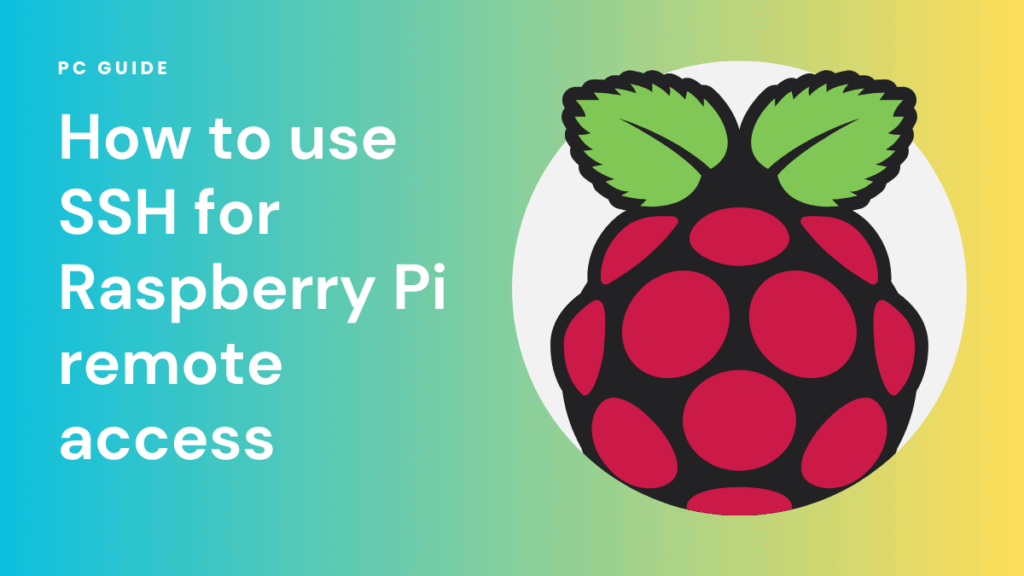Effortlessly SSH Into Your Raspberry Pi Remotely!
Are you seeking seamless access and control of your Raspberry Pi from anywhere in the world? The power to remotely connect to your Raspberry Pi via Secure Shell (SSH) is not merely a convenience, but a gateway to a world of possibilities, enabling you to manage projects, troubleshoot issues, and explore the limitless potential of this pocket-sized computer with unparalleled ease. This technology transforms the Raspberry Pi from a device tethered to a local network into a versatile tool accessible from any location with an internet connection.
SSH, or Secure Shell, is a cryptographic network protocol that provides a secure channel over an unsecured network. It's the cornerstone of remote access for Raspberry Pi devices, ensuring that your data remains protected as you interact with your Pi. This security is paramount, safeguarding against unauthorized access and potential cyber threats. The Raspberry Pi, known for its affordability and adaptability, has become a favorite among hobbyists, educators, and professionals. Its compact size and low power consumption make it an ideal candidate for a variety of applications, from home automation projects to embedded systems development. But its true power is unleashed when you can access it remotely, which is where SSH comes into play.
Setting up SSH on your Raspberry Pi is a straightforward process. The first step is to ensure that SSH is enabled on your device. By default, SSH is often disabled on newer Raspberry Pi OS installations for security reasons. You can enable it directly from the Raspberry Pi's configuration settings. Once SSH is enabled, you'll need to know the IP address of your Raspberry Pi on your local network. This can be easily found by connecting a monitor and keyboard to the Pi and using the `ifconfig` command in the terminal, or by checking your router's connected devices list. With the IP address in hand, you can then use an SSH client on your computer to connect to your Raspberry Pi. Many operating systems, including macOS, Linux, and even Windows (through tools like PuTTY or the built-in Windows Subsystem for Linux), offer SSH clients.
To connect, you'll typically open your SSH client and enter the following information: the IP address of your Raspberry Pi, the username (usually 'pi' by default, unless you've changed it), and the password. Once you enter your credentials, you'll be logged into your Raspberry Pi's terminal, ready to execute commands, manage files, and configure settings. It's crucial to remember that the default password for the 'pi' user on Raspberry Pi is 'raspberry'. For security reasons, it's highly recommended that you change this default password immediately upon first access.
Beyond the basic setup, there are numerous advanced configurations and security measures you can employ to enhance your remote access experience. One key area is public-key authentication. Instead of relying on passwords, which can be vulnerable to brute-force attacks, you can generate a public-private key pair. You then install the public key on your Raspberry Pi, and the private key remains securely on your local machine. When you connect, your SSH client uses the private key to authenticate, providing a much more secure method than passwords alone. This is a best practice for securing your remote access.
Another important consideration is port forwarding. If your Raspberry Pi is behind a router, which is typical for home networks, you'll need to configure port forwarding to allow external access to your Raspberry Pi. This involves setting up your router to forward traffic on a specific port (typically port 22, the default SSH port) to the internal IP address of your Raspberry Pi. While this opens a potential entry point to your network, it's a necessary step for remote access. Remember to change the default SSH port to something other than 22 to mitigate automated bot attacks that scan for SSH vulnerabilities.
Once you've mastered the fundamentals of SSH, you can explore a range of applications. Consider the benefits of remotely controlling a home automation system. You can monitor sensors, control lights, and manage other smart devices from anywhere in the world. In educational settings, SSH provides a way for students to learn about Linux command-line interfaces and system administration without needing physical access to the hardware. For developers, SSH offers a means to remotely debug and deploy code to Raspberry Pi projects, streamlining the development workflow. And for enthusiasts, SSH opens the door to experiment with various software and hardware configurations from a distance.
The practical applications are truly diverse. For instance, you might use SSH to remotely monitor the temperature and humidity of a greenhouse, automatically adjust the watering system, and receive alerts via email if something goes wrong. Or, you could set up a remote surveillance system using a Raspberry Pi camera and access the live video feed from your phone or laptop. Furthermore, SSH enables you to remotely control robotics projects, allowing you to issue commands, receive sensor data, and monitor their progress from any location. The ability to access a Raspberry Pi remotely also is a godsend when you are traveling, you can still access your work remotely.
Security, as always, is paramount. Regularly update your Raspberry Pi's operating system and all installed software to patch any known vulnerabilities. Use strong, unique passwords for all user accounts, and change them frequently. Consider implementing a firewall on your Raspberry Pi to restrict access to specific ports and services. Always be mindful of the devices that are connected to your network and the security of each of them. Also, if your SSH service is internet facing, you need to implement these measures to avoid being a victim of a cyber-attack. Backups of your system can also save your system from a total crash.
Beyond basic access, SSH provides secure file transfer capabilities. The `scp` (secure copy) command allows you to securely copy files between your local computer and your Raspberry Pi. This eliminates the need for unencrypted file transfer protocols. There is also sftp (Secure File Transfer Protocol), you can transfer your data using any graphical clients. You can use these commands to download and upload files between your devices. This is invaluable for uploading code, configuration files, or other data to your Raspberry Pi, or downloading data collected by your Raspberry Pi to your local machine.
Another powerful tool is SSH tunneling. This allows you to create a secure tunnel for other network traffic, such as web browsing or email. For example, you can use SSH tunneling to encrypt your web traffic while browsing public Wi-Fi networks. This is done by setting up a local port on your computer to forward traffic through the SSH connection to your Raspberry Pi, which then relays it to the internet. SSH tunnels are incredibly versatile, allowing you to securely access resources that are otherwise inaccessible or protect your privacy while online. The use of tunnels are also helpful in order to hide your IP address.
Troubleshooting SSH connections can be a common challenge. If you're unable to connect, first check that your Raspberry Pi is powered on and connected to your network. Ensure that SSH is enabled on your Raspberry Pi. Verify that the IP address you're using is correct. Check your router's configuration to make sure port forwarding is set up correctly, if applicable. If you're still facing issues, examine the SSH server logs on your Raspberry Pi for any error messages that might provide clues. The logs can provide valuable insight in order to fix the errors you face. Always remember that the Raspberry Pi community is robust and extremely helpful. You can also search the internet for solutions to similar problems other users have found.
The world of remote access with SSH and your Raspberry Pi is constantly evolving. As technology advances, new tools and techniques are emerging. Keep learning, experimenting, and exploring the possibilities. There are many advanced topics, such as setting up a virtual private network (VPN) on your Raspberry Pi, which provides an even more secure way to access your network remotely. This is a very complex topic, that would require a lot more work to understand, so you should be familiar with SSH beforehand.
In conclusion, the ability to remotely connect to your Raspberry Pi via SSH is a fundamental skill for anyone working with this versatile device. It unlocks a wealth of possibilities, from home automation and educational projects to professional development and creative experimentation. By understanding the basics of SSH, securing your connections, and exploring its advanced features, you can harness the full potential of your Raspberry Pi and stay connected from anywhere in the world.
| Feature | Description |
|---|---|
| Secure Shell (SSH) | A cryptographic network protocol that provides a secure channel over an unsecured network, enabling secure remote access. |
| Remote Access | The ability to access and control your Raspberry Pi from any location with an internet connection. |
| Port Forwarding | Configuring your router to forward traffic on a specific port (typically 22 for SSH) to the internal IP address of your Raspberry Pi. |
| Public-Key Authentication | A more secure authentication method than passwords, using a public-private key pair to verify your identity. |
| Secure Copy (SCP) | A command-line tool for securely copying files between your local computer and your Raspberry Pi. |
| SSH Tunneling | Creating a secure tunnel for other network traffic, such as web browsing or email, to protect your privacy and access resources securely. |
| Raspberry Pi | A small, affordable single-board computer used for various applications, including home automation, embedded systems, and educational projects. |
| Security Measures | Best practices for securing your SSH connection, including using strong passwords, regularly updating software, implementing firewalls, and changing the default SSH port. |