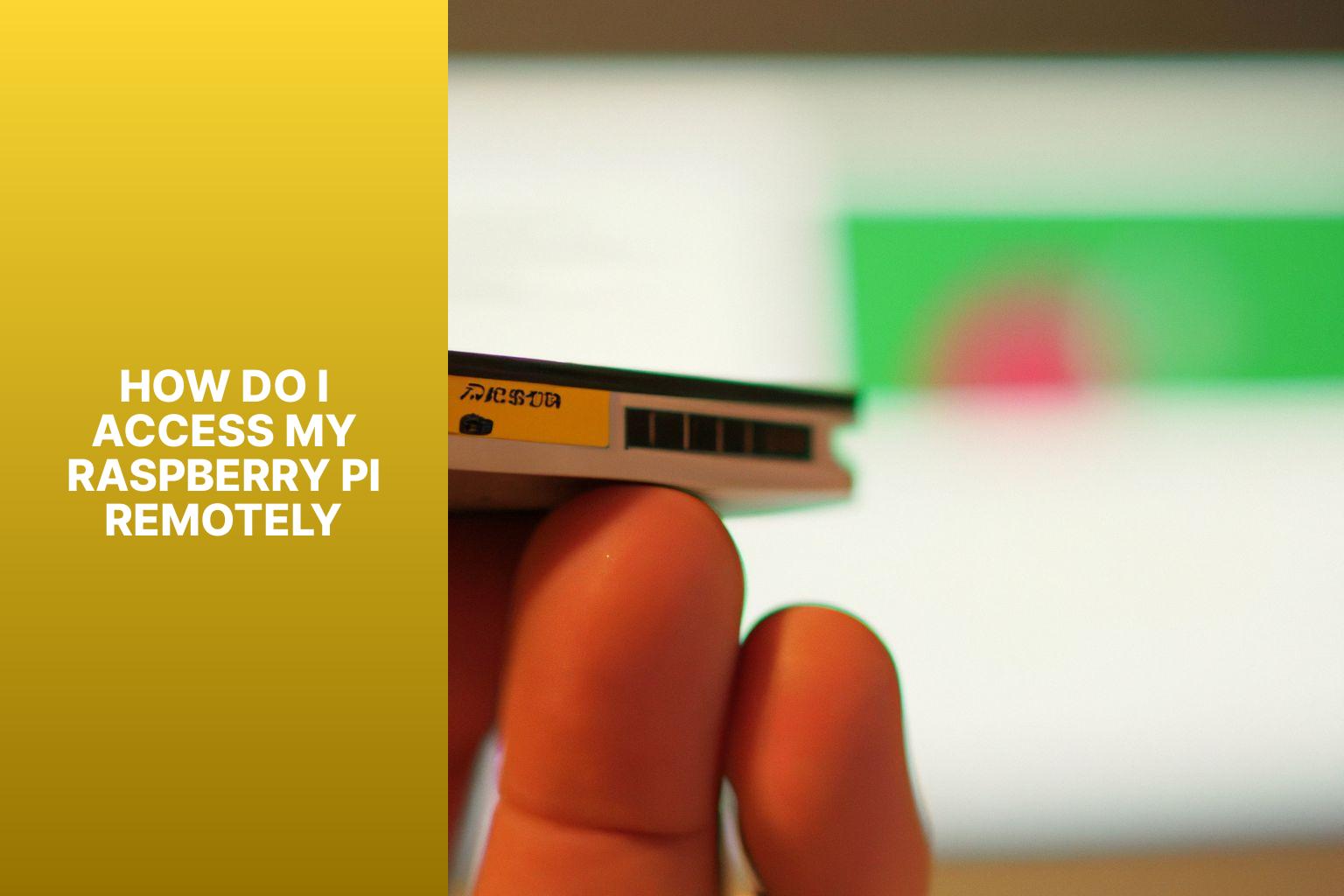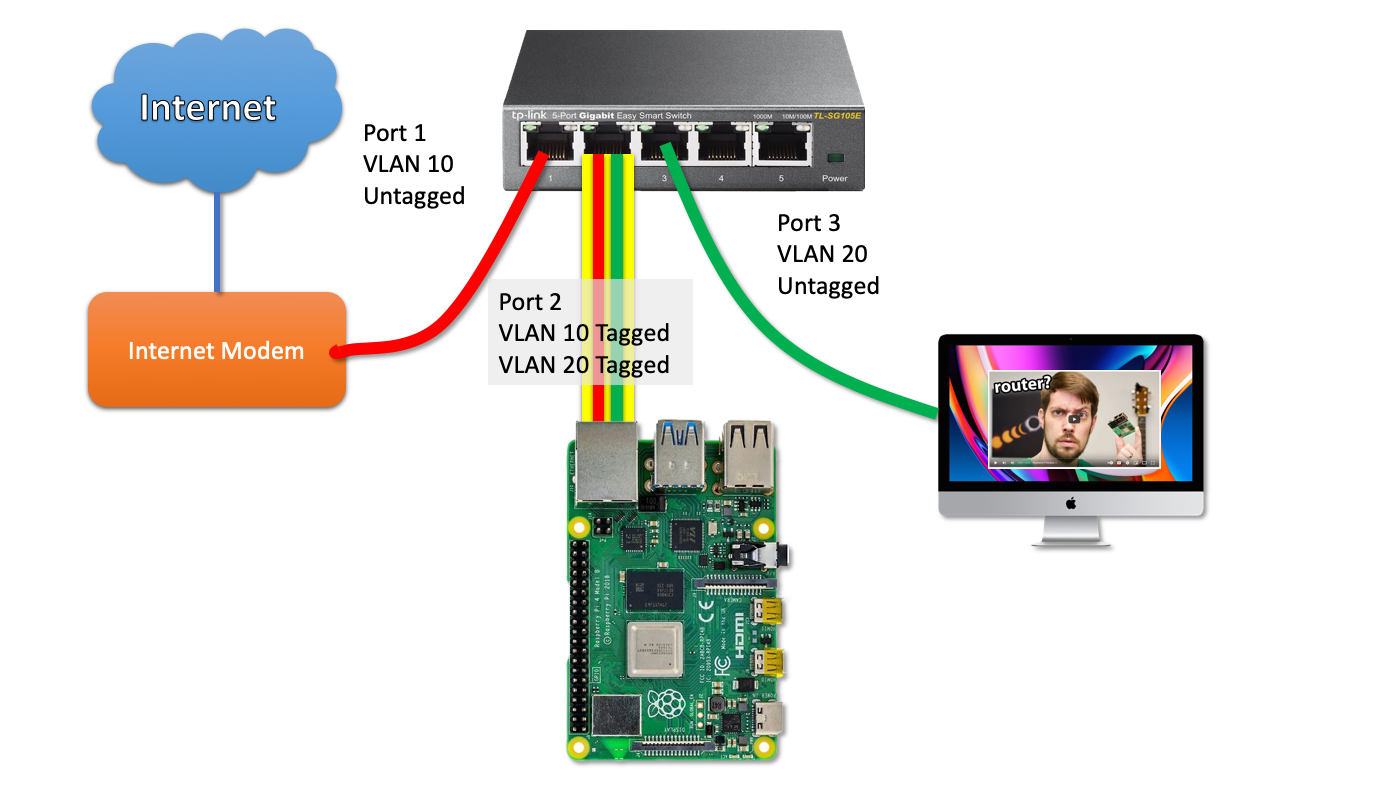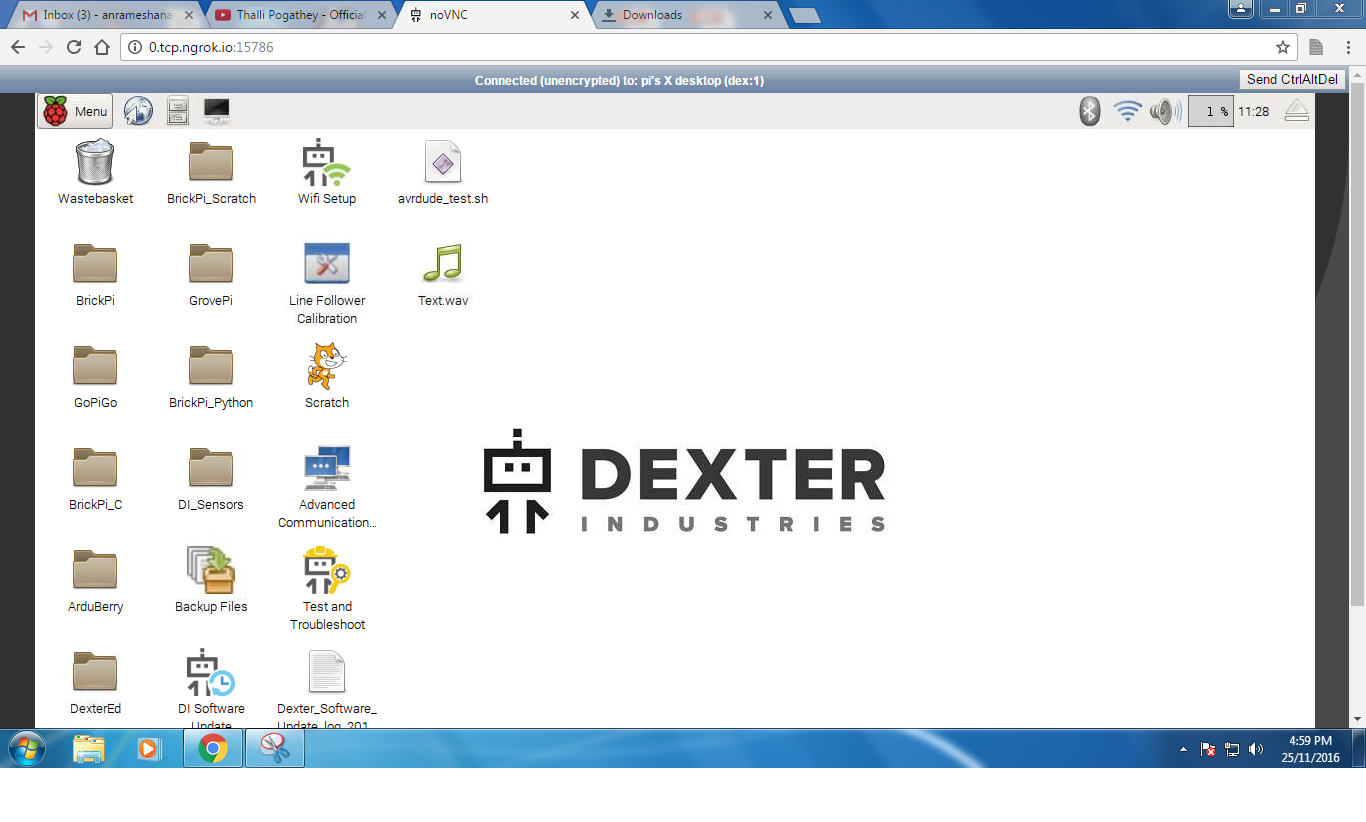How Do I Access My Raspberry Pi Outside My Home Network?
So, you're itching to remotely control your Raspberry Pi, perhaps from across the globe, but the tangled web of networking jargon has you stumped? The simple truth is: accessing your Raspberry Pi outside your home network is entirely achievable, and it opens up a world of possibilities, from home automation to remote server management, all at your fingertips. But the journey from local access to worldwide control requires a bit of know-how and a few carefully chosen tools. This article will serve as your guide, demystifying the process and equipping you with the knowledge to confidently connect to your Raspberry Pi, no matter where you are.
The challenge lies in the nature of home networks. Typically, your Raspberry Pi resides behind a router, which acts as a gatekeeper, protecting your local network from the outside world. To access your Pi remotely, you need to punch a hole through that gate, allowing incoming connections to be directed to your Pi. There are several methods for accomplishing this, each with its own level of complexity and security considerations. We will explore the most common and effective techniques, offering a balanced view of their pros and cons, helping you make the best choice for your specific needs and technical comfort level. Keep in mind that while the technical aspects might seem daunting at first, the underlying concepts are manageable, and with a bit of patience, youll be navigating your Pi from afar in no time.
Before we dive into the specifics, it's worth understanding the fundamental concepts. Your Raspberry Pi has a local IP address within your home network, like 192.168.1.100. This address is only valid within your home. To reach your Pi from the internet, you need to use your public IP address, which is assigned to your router by your internet service provider (ISP). You can find your public IP address by simply searching "what is my ip" on any search engine. Furthermore, you'll need to configure your router to forward specific ports to your Raspberry Pi's local IP address. Ports are like virtual doors, and port forwarding is the act of opening those doors to allow traffic to pass through to your Pi. Commonly used ports include 22 for SSH (secure shell), which allows you to remotely access the command line, and 80 and 443 for web servers, enabling you to host websites or web applications on your Pi.
Now, let's delve into the methods.
The first and perhaps most straightforward method is port forwarding. This involves logging into your router's configuration interface (usually through a web browser by entering your router's IP address) and setting up rules to forward incoming traffic on specific ports to your Raspberry Pi's local IP address. This is generally the most common approach, but it has some limitations. First, your public IP address can change. Most ISPs use dynamic IP addresses, which means they change periodically. This necessitates updating your configuration whenever the IP address changes, which can be a hassle. Second, port forwarding can be less secure if not implemented carefully, as it exposes your Pi directly to the internet. However, it remains a viable option, especially for users who want a simple and direct connection.
Here's a basic outline of the steps involved in port forwarding:
- Find your router's IP address: This is often the gateway IP address listed in your Raspberry Pi's network settings.
- Log into your router's configuration: Enter your router's IP address in your web browser and enter your username and password (the default credentials are usually found in your router's manual).
- Navigate to the port forwarding settings: This section may be labeled differently depending on your router (e.g., "Port Forwarding," "Virtual Servers," or "NAT").
- Create a port forwarding rule: Specify the port you want to forward (e.g., 22 for SSH, 80 for HTTP), the protocol (usually TCP), your Raspberry Pi's local IP address, and the port on the Pi to which to forward the traffic (usually the same as the external port).
- Save the settings and reboot your router: The changes should take effect after a reboot.
Once port forwarding is set up, you can access your Raspberry Pi from outside your network by entering your public IP address followed by a colon and the port number in your SSH client or web browser (e.g., `ssh user@your_public_ip:22` or `http://your_public_ip:80`).
Next, we have Dynamic DNS (DDNS). Dynamic DNS services address the problem of dynamic IP addresses. A DDNS service provides you with a hostname (e.g., myraspberrypi.example.com) that always points to your current public IP address. The DDNS client, which is usually installed on your Raspberry Pi or configured in your router, automatically updates the hostname with your current IP address whenever it changes. This way, you can always access your Pi using the same hostname, regardless of your IP address.
Setting up DDNS typically involves the following steps:
- Choose a DDNS provider: Popular providers include No-IP, DynDNS, and Duck DNS. Many routers support DDNS natively.
- Create an account and register a hostname: Sign up for an account with your chosen provider and register a hostname for your Raspberry Pi.
- Install the DDNS client: Install the DDNS client on your Raspberry Pi or configure it in your router.
- Configure the DDNS client: Enter your account details and the hostname you registered.
- Set up port forwarding (if needed): You will still need to set up port forwarding on your router to allow incoming traffic to your Raspberry Pi.
With DDNS set up, you can access your Raspberry Pi from outside your network using your hostname instead of your public IP address (e.g., `ssh user@myraspberrypi.example.com` or `http://myraspberrypi.example.com`).
Moving on to VPN (Virtual Private Network) access, VPNs provide a more secure and often more user-friendly solution. A VPN creates an encrypted tunnel between your device and your home network. When you connect to your VPN, your device gets a local IP address on your home network, allowing you to access your Raspberry Pi and other devices as if you were connected directly at home. This approach provides an extra layer of security, as all traffic is encrypted, and it simplifies access, as you dont need to configure port forwarding for each service you want to use.
Setting up a VPN on your Raspberry Pi typically involves:
- Choosing a VPN server software: Popular options include OpenVPN, WireGuard, and PiVPN (which simplifies the setup process for OpenVPN and WireGuard).
- Installing and configuring the VPN server: Follow the instructions provided by the VPN server software to install and configure it on your Raspberry Pi.
- Setting up port forwarding (optional): You may need to forward a port on your router to the VPN server on your Raspberry Pi, depending on the VPN software and your network configuration.
- Connecting to the VPN from your device: Install the VPN client on your device and connect to the VPN server using your VPN credentials.
Once you are connected to the VPN, you can access your Raspberry Pi using its local IP address or hostname (if you have one), or by simply using the same address you would use when you are connected locally, as you are effectively on the same network.
Another powerful option is cloud services such as ngrok. Services like ngrok provide a simple way to expose your Raspberry Pi to the internet without needing to configure port forwarding or worry about dynamic IP addresses. They work by creating a secure tunnel to the ngrok servers, and then you can access your Raspberry Pi through a public URL provided by ngrok. This can be incredibly convenient for testing and development purposes.
Using ngrok involves these steps:
- Sign up for an ngrok account: Youll need an account to use the service.
- Download and install the ngrok client: Download the appropriate client for your Raspberry Pis operating system.
- Connect your ngrok account: Authenticate the ngrok client with your account.
- Start a tunnel: Specify the port you want to expose (e.g., 22 for SSH, 80 for HTTP) to create a tunnel. Ngrok will provide a public URL.
You can then access your Raspberry Pi using the public URL provided by ngrok. This approach simplifies the setup process, making it a great option for beginners. However, there may be limitations on usage depending on the ngrok plan you choose.
Let's consider SSH tunneling as another tool in your arsenal. SSH tunneling allows you to forward traffic on a specific port through an SSH connection. This is useful for securely accessing services on your Raspberry Pi without exposing them directly to the internet. For example, you could use SSH tunneling to forward traffic on port 8080 of your local machine to port 80 on your Raspberry Pi, allowing you to access a web server running on your Pi through your local browser.
Here's how SSH tunneling works:
- Establish an SSH connection: Connect to your Raspberry Pi via SSH (e.g., `ssh user@your_public_ip` or `ssh user@your_hostname`).
- Create a tunnel: Use the `-L` option with the ssh command to specify the local port and the destination address and port on your Raspberry Pi (e.g., `ssh -L 8080:localhost:80 user@your_public_ip`).
- Access the service through the tunnel: Access the service (e.g., a web server) on your local machine at the specified local port (e.g., `http://localhost:8080`).
SSH tunneling is a powerful technique for securing access to individual services and is particularly useful when you only need to access a few services and don't want to open multiple ports on your router.
In terms of security considerations, when exposing your Raspberry Pi to the internet, security should be your utmost priority. Here's how to enhance the security of your remote access setup:
- Change the default password: The first step is to change the default password for the `pi` user. This is a basic but crucial step that prevents unauthorized access.
- Use strong passwords: Create strong, unique passwords for all user accounts on your Raspberry Pi.
- Enable two-factor authentication (2FA): Implement 2FA, especially for SSH access, to add an extra layer of security. This requires a code from a separate device (such as a smartphone) in addition to your password.
- Keep your software up to date: Regularly update your Raspberry Pi's operating system and all installed software to patch security vulnerabilities.
- Disable unnecessary services: Disable any services that you don't need to reduce the attack surface.
- Use a firewall: Implement a firewall, such as `ufw` (Uncomplicated Firewall), to restrict access to your Raspberry Pi.
- Consider using SSH keys: Use SSH keys for authentication instead of passwords to improve security.
- Monitor your logs: Regularly check your system logs for suspicious activity.
- Use a VPN: As discussed previously, a VPN provides a secure and encrypted connection to your Raspberry Pi.
To give a clearer picture, Let's make a brief comparison among all these tools.
| Method | Pros | Cons | Difficulty | Security |
|---|---|---|---|---|
| Port Forwarding | Simple to set up, direct access. | Requires a static or dynamic DNS, less secure. | Beginner | Medium (Requires careful configuration) |
| Dynamic DNS (DDNS) | Addresses dynamic IP addresses, still relatively simple. | Requires an account with a DDNS provider, still less secure than VPN | Beginner to Intermediate | Medium (Relies on strong passwords and port forwarding configuration) |
| VPN | High security, easy access to the entire network, simple to access all services. | Requires initial setup, might impact network speed. | Intermediate | High |
| Cloud Services (e.g. Ngrok) | Very easy to set up, no port forwarding or dynamic IP issues. | Limited free tier, reliance on a third-party service. | Beginner | Medium (Depends on the service's security) |
| SSH Tunneling | Secure for individual services, good for specific tasks. | More complex configuration, requires SSH knowledge. | Intermediate | High (When configured securely) |
The choice of the right method depends on your priorities. For straightforward access and ease of setup, port forwarding and cloud services such as Ngrok are good starting points. For a balance of security and ease of access, a VPN is highly recommended. For added security, or to have remote access through specific services, using SSH tunneling is helpful. Remember to weigh the pros and cons of each method and always prioritize security.
The world of remote access can appear complex, but breaking it down into manageable steps will give you success. Take your time, and experiment with different methods to find the best solution for you. Remember to regularly update your Raspberry Pi and keep security in mind to ensure smooth and secure access to your projects from anywhere. The ability to access your Raspberry Pi from outside your home network is a powerful tool that can unlock numerous possibilities, and with the knowledge from this article, you are now equipped to embark on this exciting journey.