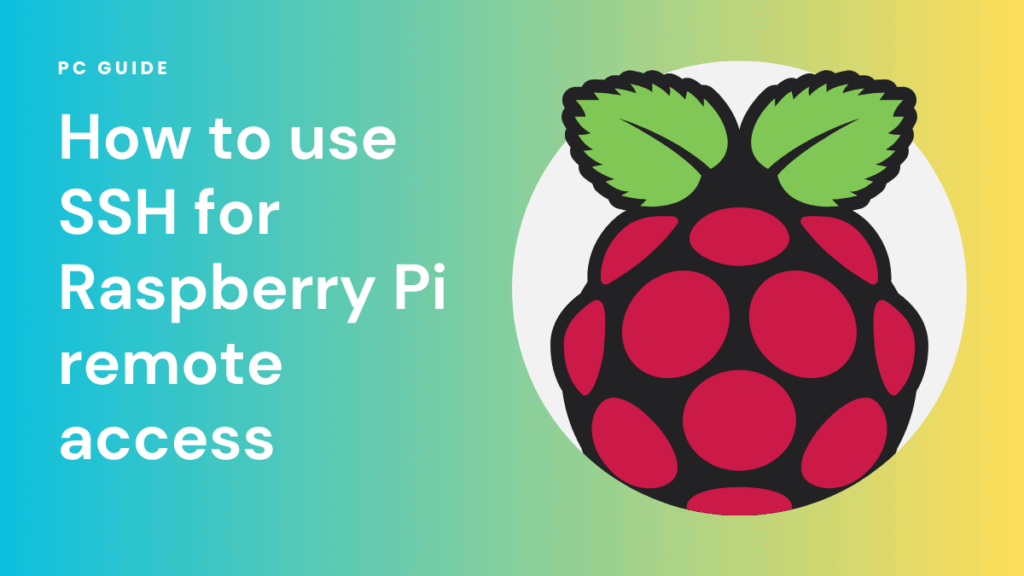Securely Access Your Raspberry Pi SSH Remotely: A Guide
Can you unlock the full potential of your Raspberry Pi from anywhere in the world? The ability to access your Raspberry Pi via SSH remotely is not just a convenience; it's a gateway to unparalleled control, allowing you to manage your projects, troubleshoot issues, and even access your files, no matter where you are. This capability transforms your tiny computer into a powerful, versatile tool, accessible at your fingertips, regardless of physical location.
The process of setting up remote SSH access, however, can seem daunting at first glance. It involves several steps, including configuring your Raspberry Pi, setting up your network, and understanding security protocols. This guide aims to demystify each stage, providing you with a comprehensive, step-by-step approach to enabling remote SSH access. We'll cover the basics, delve into the complexities, and ensure you have the knowledge to secure your connection, making your Raspberry Pi a truly global device.
Before diving into the setup, it's crucial to understand the fundamental concept behind remote SSH access. SSH, or Secure Shell, is a cryptographic network protocol that provides a secure channel over an unsecured network. It enables you to connect to your Raspberry Pi's command-line interface (CLI) remotely. This means you can execute commands, transfer files, and manage your Raspberry Pi just as if you were sitting right in front of it. The "remotely" aspect is where the magic lies. This opens up a realm of possibilities, from managing your home automation system while on vacation to debugging a project from a coffee shop.
The first step involves ensuring your Raspberry Pi is correctly configured. This starts with setting up your Raspberry Pi with a working operating system, typically Raspberry Pi OS. Once the OS is installed, the SSH service needs to be enabled. Traditionally, this was done by default. However, in recent versions, SSH is often disabled for security reasons. Enabling it is straightforward: you can either do so during the initial setup using the Raspberry Pi Imager or directly on the Raspberry Pi itself. From your Raspberry Pis desktop, navigate to the configuration settings. Here, you will find the option to enable SSH. This is often a simple toggle switch. Once enabled, your Raspberry Pi is ready to accept incoming SSH connections from your local network.
Now that SSH is activated, the next critical step is to determine your Raspberry Pis local IP address. This address is how your computer, or any other device on your local network, identifies the Raspberry Pi. You can usually find this address in your routers configuration page, or directly from your Raspberry Pi's command line by using the command 'hostname -I'. This IP address is crucial because its what you'll use when connecting to your Raspberry Pi via SSH from another device on your local network. For instance, if your Raspberry Pi's IP address is 192.168.1.100, you would use that address in your SSH client to connect. The basic format is: 'ssh pi@192.168.1.100', where 'pi' is the default username for Raspberry Pi OS.
Once you've established a local connection, the next challenge lies in accessing your Raspberry Pi from outside your home network. This is where the intricacies of network configuration come into play. You'll need to set up port forwarding on your router. This configuration redirects external network traffic to your Raspberry Pis internal IP address. Essentially, your router acts as a gatekeeper, and port forwarding tells it where to send incoming traffic. The standard port used by SSH is port 22, but you can change this for security reasons, if you wish. To set up port forwarding, you'll need to access your routers configuration page, typically through your web browser by entering the router's IP address. Within the router settings, you'll find an option labeled "port forwarding," "virtual servers," or something similar. Here, you'll create a rule that forwards traffic on port 22 (or your chosen port) to your Raspberry Pi's local IP address. This step is crucial for allowing external connections.
Another essential consideration is your public IP address. This is the IP address assigned to your home network by your internet service provider (ISP). Your public IP address is the address that the outside world sees when you connect to the internet. You can find this by searching "what is my IP" on any search engine. You will need this address to connect to your Raspberry Pi from outside your home network. When you connect via SSH, you will use your public IP address, along with your router's port forwarding configuration, to reach your Raspberry Pi.
Security is paramount when enabling remote SSH access. The default password for the 'pi' user on Raspberry Pi OS is 'raspberry'. This is extremely vulnerable and should be changed immediately. You should also consider other security measures such as generating SSH keys instead of using passwords for authentication, and using firewall rules (like `ufw` on your Raspberry Pi) to restrict access to only trusted IP addresses. Another highly recommended practice is to regularly update your Raspberry Pi's software to patch security vulnerabilities. These steps are vital to protect your Raspberry Pi from unauthorized access.
Let's break down the steps involved in setting up remote SSH access in a more organized manner:
- Step 1: Enable SSH on Your Raspberry Pi. This is often done during the initial setup via the Raspberry Pi Imager, or directly through the configuration options of the operating system.
- Step 2: Determine Your Raspberry Pi's Local IP Address. Use the command 'hostname -I' in the terminal or check your router's configuration.
- Step 3: Set Up Port Forwarding on Your Router. Access your router's configuration page and forward port 22 (or your chosen port) to your Raspberry Pi's local IP address.
- Step 4: Find Your Public IP Address. Search "what is my IP" on any search engine.
- Step 5: Connect Remotely. Use an SSH client and the format: `ssh pi@your_public_ip_address -p your_port` (if you've changed the default port).
- Step 6: Secure Your Connection. Change the default password, generate SSH keys, and consider firewall rules.
Once you've followed these steps, you should be able to access your Raspberry Pi from anywhere with an internet connection. This opens up a world of possibilities, from monitoring your home weather station to managing a web server. However, remember that maintaining good security practices is crucial to protect your device and your data.
To establish a connection, you'll need an SSH client. Numerous options are available for different operating systems. For Windows, PuTTY is a popular and free choice. On macOS and Linux, a built-in SSH client is available through the terminal. These clients allow you to enter the necessary connection details: your Raspberry Pi's public IP address, your username (usually 'pi'), the port (if you've changed it), and your password. Once you connect, you'll be presented with the command-line interface of your Raspberry Pi, allowing you to run commands and interact with your device as if you were physically present.
Beyond the fundamental setup, there are advanced configurations you can explore to improve security and usability. For instance, you can use SSH keys for authentication, which eliminates the need for passwords and enhances security. You can also configure SSH to use a different port than the default 22, which can help deter automated attacks. Furthermore, you can use dynamic DNS services to overcome the issue of changing public IP addresses. These services provide a hostname that always points to your current public IP address, even if it changes. This simplifies the process of connecting to your Raspberry Pi remotely.
Troubleshooting remote SSH access can sometimes be challenging. Common issues include incorrect port forwarding, firewall restrictions, and network configuration problems. Double-check your routers configuration settings, ensuring the port forwarding rules are set up correctly. Verify that your firewall on both your Raspberry Pi and your local network allows SSH traffic. Make sure your Raspberry Pi is connected to the internet and has a valid IP address. Also, check the SSH configuration files (such as `/etc/ssh/sshd_config`) on your Raspberry Pi for any potential misconfigurations. Patience and careful attention to detail are key to resolving these issues.
Let's explore some practical examples to illustrate the process. Imagine you're traveling and want to access files on your Raspberry Pi's home server. You would first determine your Raspberry Pi's public IP address, then use an SSH client to connect to your Raspberry Pi using the appropriate command. For instance: `ssh pi@your_public_ip_address`. After entering your password, you'll be logged in and can navigate the file system, transfer files, or run any other command that you would normally run locally. The same principle applies to controlling a home automation system. You can remotely execute commands to turn on lights, control appliances, or monitor sensor data.
Another scenario involves debugging a software project. If your Raspberry Pi is running a software program that's encountering errors, you can connect remotely and examine the logs, troubleshoot the code, and make necessary changes. This can be particularly useful if your Raspberry Pi is located in a difficult-to-access location. The ability to access your Raspberry Pi remotely provides a flexible and efficient solution for all kinds of tasks, greatly increasing the utility of this small, yet powerful computer.
While the benefits of remote SSH access are significant, it is crucial to remain aware of the potential security risks. Always prioritize security best practices such as strong passwords, key-based authentication, and regular software updates. Never expose your Raspberry Pi to unnecessary risks. By taking appropriate security measures, you can enjoy the convenience of remote access while safeguarding your device and data.
The concept of accessing your Raspberry Pi remotely via SSH is a key aspect of maximizing the potential of this versatile device. By setting up SSH and configuring your network correctly, you can unlock a world of possibilities, from managing your home automation system while you are away to debugging software from anywhere you have an internet connection. Remembering to change your default password, using SSH keys, and regularly updating your software are just a few of the practices that can protect your device from potential threats. Ultimately, the ability to access your Raspberry Pi remotely transforms it into a truly global tool.